In order to have the employees of a company enrolled in the Wellness program, it is essential for them to be registered with their information set up in advance on the Wellness platform. This is done from the admin portal, wherein the admin gets to add the users along with their required information, and once updated, the user details will appear in the Eligibility File. The admin can upload an Excel sheet or a CSV file with all the user details in it.
Note: While the Excel sheet has a set format for adding user details to the Eligibility file which must not be altered, it can be customized in the .csv format to add more fields. (For more customizations, contact your account manager).
Know more about - Adding and Deleting Users from Eligibility Files.
Here are the steps that need to be followed while uploading the user eligibility file.
1. Login from the admin panel and navigate to the User Setup section on the left panel. Choose the Eligibility File option.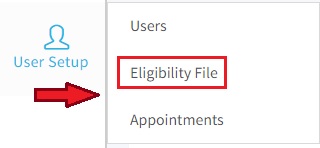
2. Download the Eligibility File Template either in the .xls format or the .csv format. The template options are present at the top left of the panel.
3. In the Excel sheet, enter the details of the users in the spreadsheet in the relevant rows, without altering the format or the other details. The first 7 fields – Employee ID, Employee Type, First Name, Last Name, Gender, Date Of Birth, Email ID, Location, and Department are mandatory. It is important to note that no 2 email IDs or usernames can be the same, and they should be unique to all users.

4. Similarly, upload the details in the CSV file too. The Termination Date field in the CSV file should be added only while using it to Terminate multiple users. The date is not required for adding new users or updating information about users.

⇒ Once the user data has been added and the sheet has been saved, it can be uploaded from the Eligibility File panel, by clicking on the Upload CSV or Upload Excel options, accordingly.

⇒ After the sheet has been uploaded successfully, the user details will list out and appear on the User Eligibility Files page.
⇒ Each user record displayed on this page has individual options for editing, deleting, sending email, or terminating the user details or account, respectively, for respective functions.

Edit - to edit and update user information
Delete - to delete the user record of unregistered users
Send email - to send the email for program registration
Terminate - to terminate registered users from the program
⇒ All the details of the users whose details have been uploaded, and whose have not been uploaded will be intimated to the admin.
⇒ By clicking on the 'Send Email' icon' across the eligible users from the list, an automated onboarding email will be sent to them on their registered email ID from where they can create their wellness accounts and start with their Wellness program.

Was this article helpful?
That’s Great!
Thank you for your feedback
Sorry! We couldn't be helpful
Thank you for your feedback
Feedback sent
We appreciate your effort and will try to fix the article
