The admin or the employer with admin access to the wellness platform can delete one or more users at a time. While a single user can be deleted at the click of a button, multiple users must be terminated by uploading the details via a CSV file. Unregistered users can be deleted individually, whereas registered users will be terminated.
Deleting A Single User - A single user can be deleted either from the 'Users' page or the 'User Eligibility Files' page. Only the registered employee list will be displayed in the Users page.
From the Users page:
1. Log into the admin portal.
2. Navigate to the User Setup section from the left menu panel and click on Users. 3. Find the user record of the employee for deletion. Click on the 'Terminate' icon across the specific user record.
3. Find the user record of the employee for deletion. Click on the 'Terminate' icon across the specific user record.

From the User Eligibility Files page:
1. Log into the admin portal.
2. Navigate to the User Setup section from the left menu panel and click on Eligibility File.
3. All the user records are displayed on the User Eligibility Files page.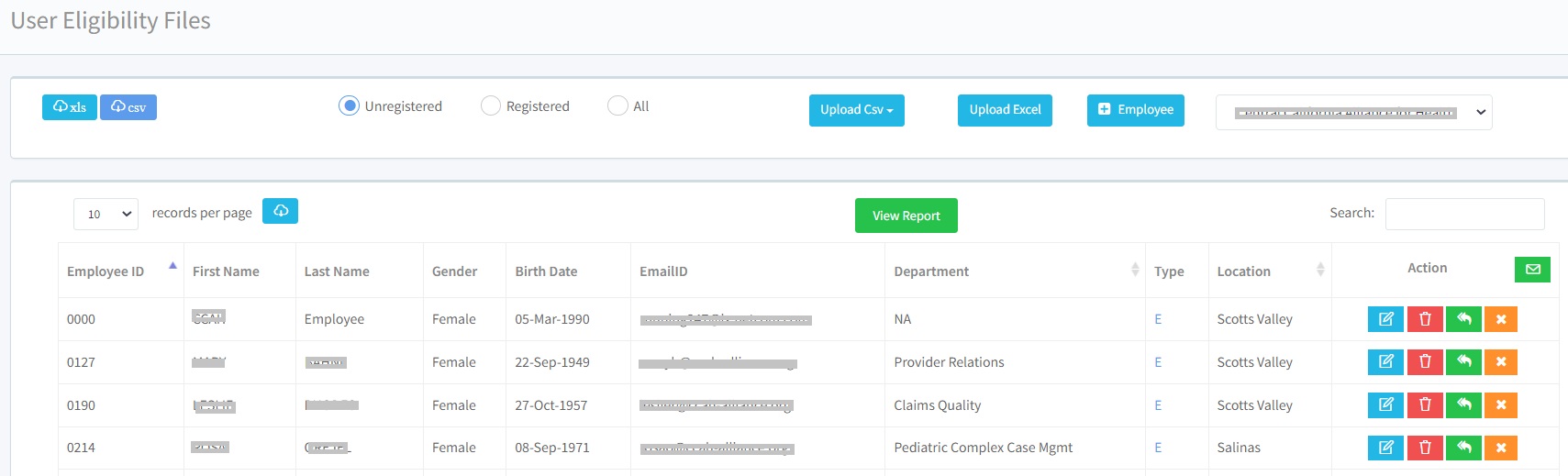
4. Each user record has 4 action icons across it -
Edit - to edit and update user information
Delete - to delete the user record of unregistered users
Send email - to send the email for program registration
Terminate - to terminate registered users from the program
5. Choose if the user record to be deleted is registered or unregistered.
6. If the user is unregistered, click on the ‘Delete’ icon across the user record that needs to be deleted. 7. If the user is registered, click on the ‘Terminate’ icon across the user record that needs to be terminated.
7. If the user is registered, click on the ‘Terminate’ icon across the user record that needs to be terminated. 
Deleting Bulk Users - Below are the steps to delete a large number of users from the wellness program from the Admin portal.
1. Log in to the admin portal.
2. Navigate to the User Setup section from the left menu panel and click on Eligibility File.
3. The unregistered users will have to be deleted one by one by clicking on the ‘Delete’ button across the specific user records.
4. Multiple registered users can be terminated by uploading a CSV file with the details of the users who need to be deleted. Download the .csv file from the Eligibility Files page.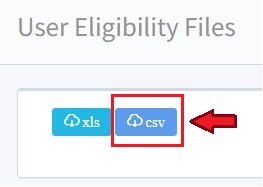
5. Add the details of the users who need to be terminated from the program. It is mandatory to add all the details including the Termination Date in the file to ensure successful termination.

6. Upload the saved file by clicking on ‘Terminate Employee’ under the 'Upload CSV' button.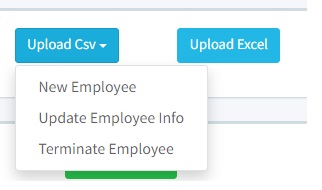
7. After the successful uploading of the file, the user records will be deleted and the users will be terminated from the program.
Was this article helpful?
That’s Great!
Thank you for your feedback
Sorry! We couldn't be helpful
Thank you for your feedback
Feedback sent
We appreciate your effort and will try to fix the article