Logging answers and data for your daily challenges will help you track your progress and stay on the right path to achieve your goals. Most activity or nutrition data will be synced automatically if a device or app is connected to the Wellness360 app. However, a few challenges are ‘Answer type’ which requires the user to log the answers manually. It can be done from the web platform or the Wellness360 mobile app.
Logging Answers for the Challenge from the Web Portal
1. Log into your Wellness360 portal.
2. Navigate to the Social>Challenges section.
3. Under Active Challenges find your ‘Answer Type’ active challenge for the day and click on it.

4. After opening the Challenge, you will find the "Log Activity" icon above the Calendar Tracker as shown in the below image. Click on LOG ACTIVITY.
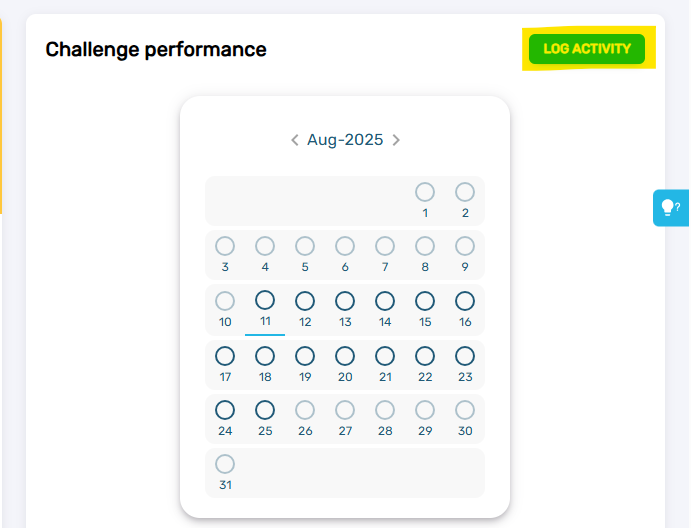
5. Clicking on Log Activity will open Challenge Activity Log window. Here you will need to provide your response and then click on Save Log to save your answer.


6. The answer will be logged for that day and the progress can be tracked within the Challenge.
Note: The Progress percentage is calculated based on the Challenge setup.
Logging Answers for the Challenge from the Wellness360 Mobile app
1. Log into your Wellness360 mobile app.
2. From the dashboard click on the Social Icon from the bottom Menu Bar.
3. Find your ‘Answer Type’ active challenge for the day. Tap on ‘View’.
4. Tap on ‘Log Answer’ in the Challenge About section.
5. Log the correct answer and tap ‘Save’.

6. You will receive a confirmation message after logging in with the answer.
.
Was this article helpful?
That’s Great!
Thank you for your feedback
Sorry! We couldn't be helpful
Thank you for your feedback
Feedback sent
We appreciate your effort and will try to fix the article


