Wellness challenges are a vital and integral part of the Wellness360 wellness program. Users can create their own wellness challenges from the wellness platform, invite friends or family members to participate in the challenges, and track their challenge progress.
While all these activities can be carried out from the web platform only, users can view the ongoing, upcoming, or completed challenges in the 'Challenges' section of the MyHealthPlus mobile app.
Navigating the Challenges Section in the Web Portal
1. Log in to the Wellness360 web platform using the correct credentials.
2. Navigate to the Challenges section from the side menu bar.
3. The Challenges page is primarily divided into 4 sections -
Active Challenges - All your ongoing or active challenges, and their details are displayed here. You can also quit the challenge by clicking on Quit. You can Rejoin the challenge from the same section.
Upcoming Challenges - All your upcoming challenges, and its details are displayed here. You can - Invite a friend to join the challenge; Edit the challenge details; Delete the challenge from this section.
Completed Challenges - – The details of your completed wellness challenges are displayed here.
 Clicking on ‘View Challenge’ takes you to the Challenge Activity page with all its related details.
Clicking on ‘View Challenge’ takes you to the Challenge Activity page with all its related details.
Challenge Stats - – The complete statistics of all your wellness challenges – Active, Upcoming, and Completed – are displayed here.

4. To start with a new wellness challenge, click on 'Start a Challenge’ at the top right of the Challenges page.
5. You will be redirected to the – Predefined Challenges - page.
Predefined Challenges
1. This page contains 4 categories of predefined wellness challenges – Move; Mind; Munch; and Virtual Journey.
2. You can choose the wellness category of your choice, find a suitable challenge. Click on ‘Preview’ to view the challenge details or on ‘Select Challenge’ to get started with it.
3. You can also create a custom challenge by clicking on Custom Challenge above the predefined challenge categories.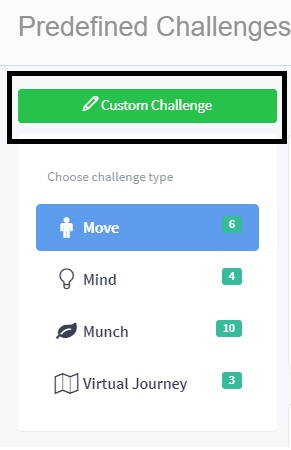
Know more on How to Create a New Challenge
Navigating the Challenges Section in MyHealthPlus App
1. Users can navigate to the Challenges page from the bottom toolbar of the MyHealthPlus app.
2. Also, tapping on the View button in the Challenges section on the app dashboard will bring the user to this Challenges Page. 
3. The Challenges section in the MyHealthPlus mobile app allows viewing the details of the Active, Upcoming and Completed Challenges.
Active Challenges: The list and details of the active ongoing challenges are displayed here.
Upcoming Challenges - The list and details of the upcoming challenges are displayed here.
Clicking on ‘View’ will take you to the Challenge Details page. Clicking on ‘Enroll’ will enroll the user for the challenge.
Completed Challenges – The list and details of your completed challenges are displayed here.
Clicking on ‘View’ will take you to the Challenge Details page with all the relevant details of the completed challenge.
If there are no active, upcoming, or completed challenges, a message will be displayed in the respective sections about it.
Know more about -
Was this article helpful?
That’s Great!
Thank you for your feedback
Sorry! We couldn't be helpful
Thank you for your feedback
Feedback sent
We appreciate your effort and will try to fix the article






