The Wellness360 mobile app features an user-friendly dashboard designed for seamless and efficient navigation. To help you get started, here’s a brief overview of the key sections within the app's dashboard.
Benefits and Resources: Here, you'll find valuable information about your Medical benefits, EAP, and other benefits offered by your Organization. This section serves as a one-stop shop for everything related to your wellness program benefits and resources.

Rewards: The dashboard of the app gives an insight into a brief of the earned reward points and other details. Tapping the ‘View More/Points Icon’ takes you to the Rewards points section in the Menu with all the details about your Rewards.

Once clicking on the Rewards icon, you can now see the Rewards page with all the information about the earned reward points and the remaining reward points to reach the next level. Tapping the 'Order Details' and 'Redeem' tab takes you to the respective pages in the app.

Activity Summary: It is the first major section of the mobile app dashboard. You can view your activity progress like step count, distance traveled, active minutes, and calories burnt for the current day or previous days.

Challenges: This section gives a glimpse of Today’s Challenge from the healthy habits program chosen by you. Clicking on the 'View' tab gives more details about why this challenge is important for your health and how to do it. Tapping 'Complete' will mark the challenge as completed.
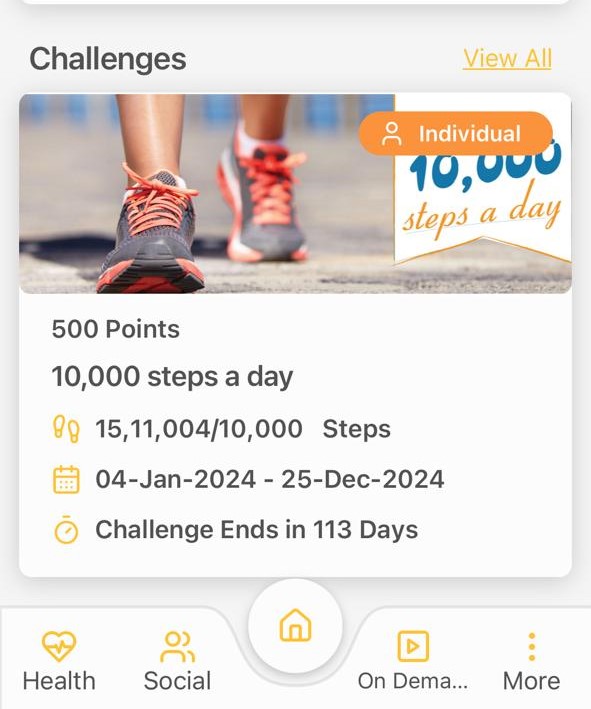
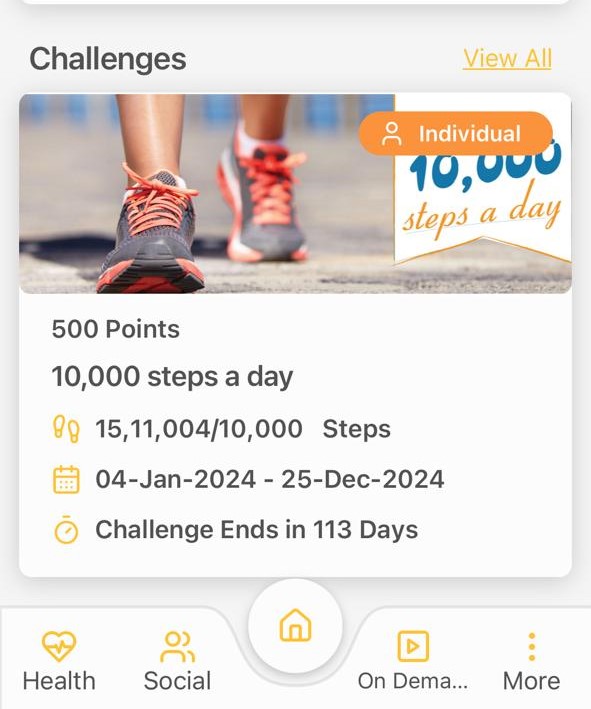
Other announcements like Challenges, Events, Newsfeed, My Groups, and more can also be viewed as a carousel in this section.
Social: Clicking on Challenges from the home tab you to a Social tab where you can see - Active, Upcoming, and Completed. While the ongoing challenges are displayed in the Active section, the challenges coming up soon are listed in the Upcoming section, and the completed challenges will be in the Completed section. When a Challenge is listed, tap on ‘View Details’, to be redirected to the Challenges page on the Menu bar.

Navigation tabs: At the bottom of the page, there are five icons to navigate to other modules like - Health, Social, Home, On Demand, and More.

Tapping on the More icon (3 horizontal lines) at the bottom right of the dashboard will give access to other features and sections.

If you have any questions or would like additional help, please reach out to Wellness360 support for further assistance.
Was this article helpful?
That’s Great!
Thank you for your feedback
Sorry! We couldn't be helpful
Thank you for your feedback
Feedback sent
We appreciate your effort and will try to fix the article