Communication is vital for engagement in employee wellness programs. Email notifications are one of the best ways to promptly communicate all the information to the employees. Program administrators can create customized email templates from the admin portal and send them to the employees with all the needed information regarding the upcoming wellness challenges, events, and other activities.
Creating Email Templates from Admin Portal
1. Log into the admin portal.
2. Navigate to the Notifications tab and click on ‘Email Templates.’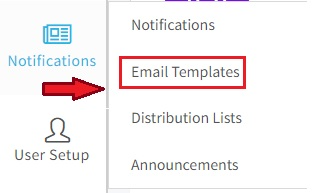
3. To create a new email template, click the “+Template” tab.

4. You can choose from the predefined templates or create a new template by clicking on the “Custom Template List.’

Predefined Templates
1. Click on the ‘Preview Template’ of the predefined templates to choose the best-fitting design.
2. Click on ‘Select Template.’ Edit and modify the template with specific logos, colors, and text.

3. Click on ‘Save’ after all the modifications are done.
Custom Template List
1. Click on ‘Custom Template List.’

2. Edit and modify the template with specific logos, colors, and text.

3. Click on ‘Save’ after all the modifications are done.
All the created email templates will be listed on the ‘Email Templates’ page.

Across each created email template, there are 3 action icons – Edit, Preview, and Delete.

- Edit – To edit the template details and Save it.
- Preview – To preview the created email template.
- Delete – To delete the email template.
Was this article helpful?
That’s Great!
Thank you for your feedback
Sorry! We couldn't be helpful
Thank you for your feedback
Feedback sent
We appreciate your effort and will try to fix the article