Every company has specific customization requirements, which stay consistent throughout all their communication materials. Having a saved email template that reflects the branding and customization features makes it easy while sending out the communication every time.
Log into the admin portal.
Navigate to the Notifications tab and click on ‘Email Templates.’
Choose from the templates -
predefined email template
custom create a new template
edit an existing template.
Know more about editing email templates
4. Edit and modify the changes in the template as per the company’s branding features and other requirements.

5. At the top left of the template, tap on the option ‘Actions’.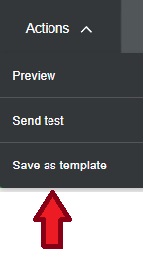
6. Clicking on the dropdown gives actions to –
5. At the top left of the template, tap on the option ‘Actions’.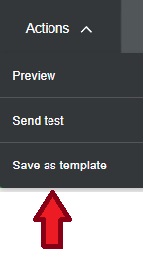
6. Clicking on the dropdown gives actions to –
Preview
Send test
Save as template
Preview – to preview the saved template in the desktop or mobile versions
Send test – send a test email of the created template
Save as template – to save the template with the new features
After saving the new template, it can be used as a prototype with standard design and features to configure further emails for communication.
Was this article helpful?
That’s Great!
Thank you for your feedback
Sorry! We couldn't be helpful
Thank you for your feedback
Feedback sent
We appreciate your effort and will try to fix the article