Unlike adding a completely new user, you can also edit and make a few changes to the details of the existing user accounts. It is not possible to change the Employee ID, username, or email ID of the existing user, as they are unique to every user.
The admin or the employer with admin access to the wellness platform can update the information of one or more users at a time. While the data of a single user can be updated at the click of a button, information of multiple users must be updated in a CSV file.
Updating Information of a Single User - Information of a single user can be edited and updated either from the 'Users' page or the 'User Eligibility Files' page. Only the registered employee list will be displayed on the Users page.
From the Users page:
1. Log into the admin portal.
2. Navigate to the User Setup section from the left menu panel and click on Users. 3. Find the user record of the employee for updating the information. Click on the 'Edit' icon across the specific user record.
3. Find the user record of the employee for updating the information. Click on the 'Edit' icon across the specific user record.
4. A pop-up with the existing data of the user will be displayed.
5. Make the required changes correctly and click 'Save' at the bottom of the page to update the user information.
From the User Eligibility Files page:
1. Log in to the admin portal.
2. Navigate to the User Setup section from the left menu panel and click on Eligibility File.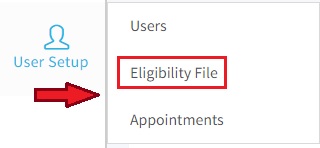
3. All the user records are displayed on the User Eligibility Files page.
4. Each user record has 4 action icons across it -
Edit - to edit and update user information
Delete - to delete the user record of unregistered users
Send email - to send the email for program registration
Terminate - to terminate registered users from the program
5. Click on the 'Edit' option across the specific user record.
6. A pop-up with the existing data of the user will be displayed.
7. Make the required changes correctly and click 'Save' at the bottom of the page to update the user information.
Updating Information of Bulk Users - Below are the steps to update the information of multiple users to the wellness program from the Admin portal. This can be done by updating the needed user data in the CSV file and uploading it to the portal.
1. Log in to the admin portal.
2. Navigate to the User Setup section from the left menu panel and click on Eligibility File.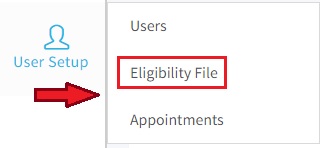
3. Click the Download icon for the .csv file at the top left. 4. Enter all the required details of the users that need to be updated in the CSV file and save them.
4. Enter all the required details of the users that need to be updated in the CSV file and save them.
5. Upload the saved file by clicking the 'Update Employee Info' option from the Upload CSV button on the User Eligibility Files page.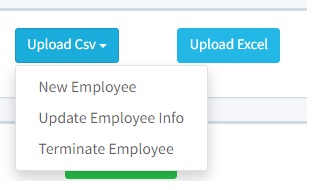
6. After the successful uploading of the file, the existing user records will be updated with the edited information.
Was this article helpful?
That’s Great!
Thank you for your feedback
Sorry! We couldn't be helpful
Thank you for your feedback
Feedback sent
We appreciate your effort and will try to fix the article