The Community section on the Wellness360 web platform is a place where users can share their achievements, hold discussions, post their wellness journey pictures, or share stories, recipes, health tips, and more.
The Community section is divided into 3 sub-sections:
1. Newsfeed:
The Newsfeed section is also displayed on the dashboard of the web platform and that of the MyHealthPlus app. This section gives a brief about what the users and their co-workers are doing with their wellness programs.
From the web platform, users can navigate on the side menu bar to find Community and click on ‘Newsfeed’.
You can share your messages, photos, links, YouTube videos, personal videos, or any information on this Newsfeed page.
You can choose with whom you want to share the information – with everyone, friends, or only you.

- The displayed messages can be sorted based on the location, friends, or department.

- On the other side is a list of users. You can find new friends on this list and send them a friend request.

This Newsfeed section with the messages can be viewed on the MyHealthPlus mobile app dashboard too.
This section has details like –
User name
Date and time of update
The badges earned by them
Option to like the feed
Option to leave a comment
2. Groups:
In the Groups section, users can create their own groups to hold discussions or share information. They can also post messages in the public groups which are visible to all the users.
Creating a New Group:
i) Navigate to the Groups section in Community from the side menu bar.

ii) Click on ‘Create Group’ at the top right.

iii) Enter the needed information, set the Privacy options, and create the group.

iv) Once the group is created, you can 'Invite Members' to join the group and start discussions.

v) You can also create a group in the forum community to share relevant information to discuss one specific topic. Click on ‘Topic’ on the group page at the top right.

vi) Click on ‘Create Topic’ to start creating a topic to post in the forum. Enter the needed details and ‘Save’.

3. Discussions:
The Discussions page gives an overview of all the group and forum discussions that are happening in the wellness program. They are sorted based on the ones that the user is following or all the discussions.

Navigate to the Discussions section in Community from the side menu bar.
Clicking on any discussion record takes you to the Test Community page with a list of the topics. You can create a topic for discussion by clicking on ‘Create Topic’.
Enter the required details to create a new Topic and save it. You can invite members to join the discussion over the chosen topic.

From the MyHealthPlus mobile app:
The community section of the MyHealthPlus mobile app allows you to drop a message to your groups, and view your and others' wellness journey achievements, and your streak on the Leaderboard.
i) Log into your MyHealthPlus mobile app.
ii) Tap on ‘Community’ from the bottom menu panel.

The Community section has 2 main sub-sections –
Newsfeed
Leaderboard
Newsfeed: All the news about your wellness program achievements and that of your friends and coworkers can be seen on this page.

You can set your Privacy settings for your newsfeed by tapping on the icon at the top right in the message box.

Leaderboard: Your wellness streak data of your steps, distance, and active minutes for the last 7 days can be seen here.
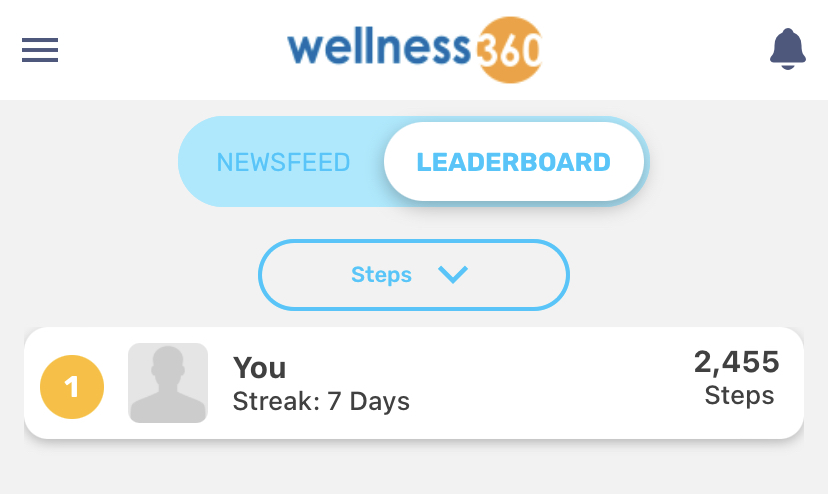
If you have any questions or concerns, Please reach out to Wellness360 support for further assistance.
Was this article helpful?
That’s Great!
Thank you for your feedback
Sorry! We couldn't be helpful
Thank you for your feedback
Feedback sent
We appreciate your effort and will try to fix the article






