Single Sign-On (SSO) is a user authentication service that allows employees to access their Wellness360 user account on the wellness portal and mobile app without having to create their new login credentials. SSO integration improves the security of the user portal/mobile app, improves the employee experience, and automates user management.
For First-Time Users:
Users who are trying to log in on the MyHealthPlus mobile app with SSO for the first time must go through the following steps.
Install the MyHealthPlus app from the App Store or Google Play Store.
Open the app to land on the Sign In/Sign Up page.
Click on the ‘Login with SSO’ option.
4. Search for your company name in the ‘Enter Company’s name’ in the text box.
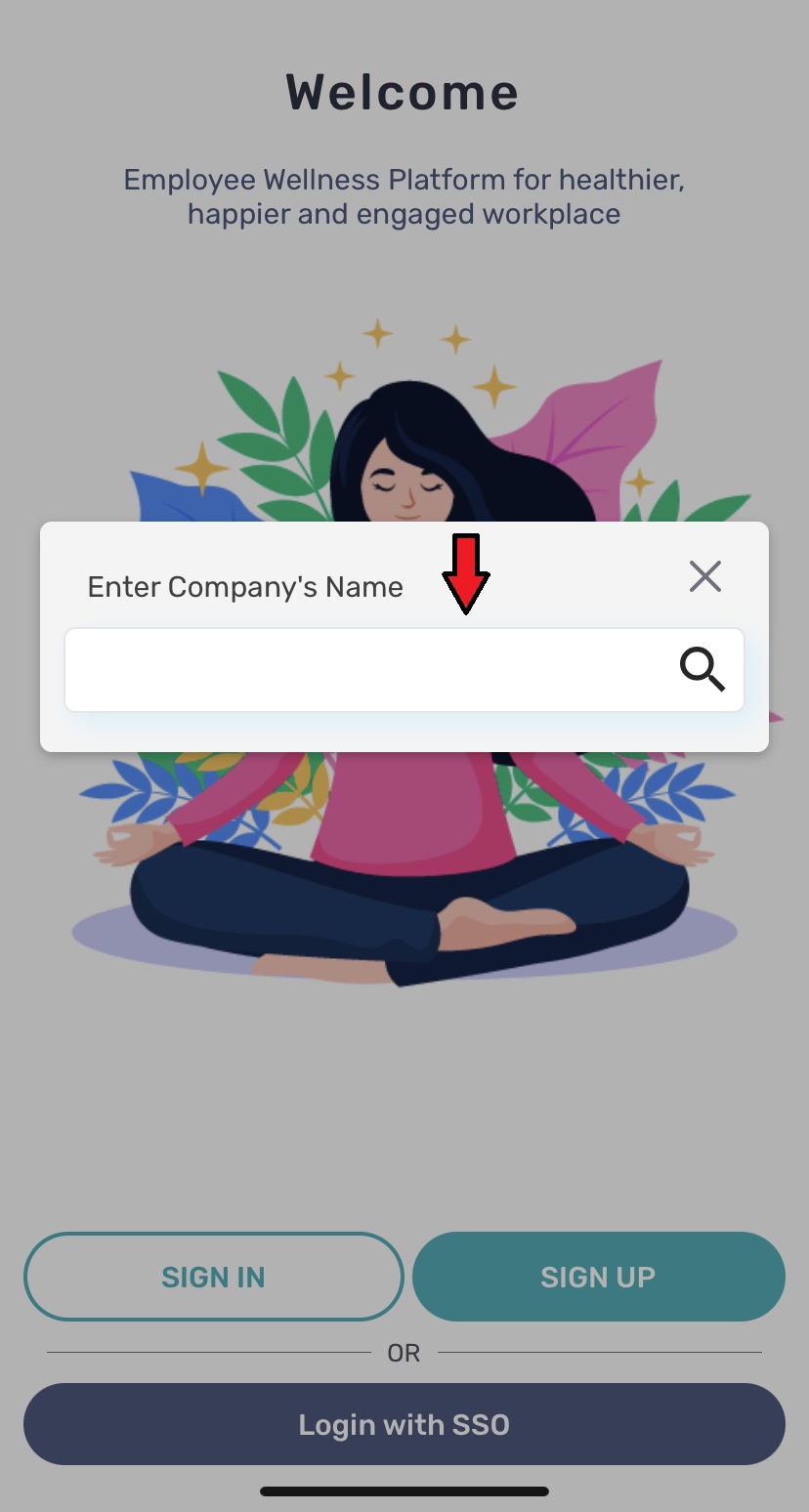
5. Select your company’s name from the options.
6. You will be redirected to the authentication page of your identity provider. Click on ‘Continue’.

7. Enter your work email id and password registered with your identity provider.
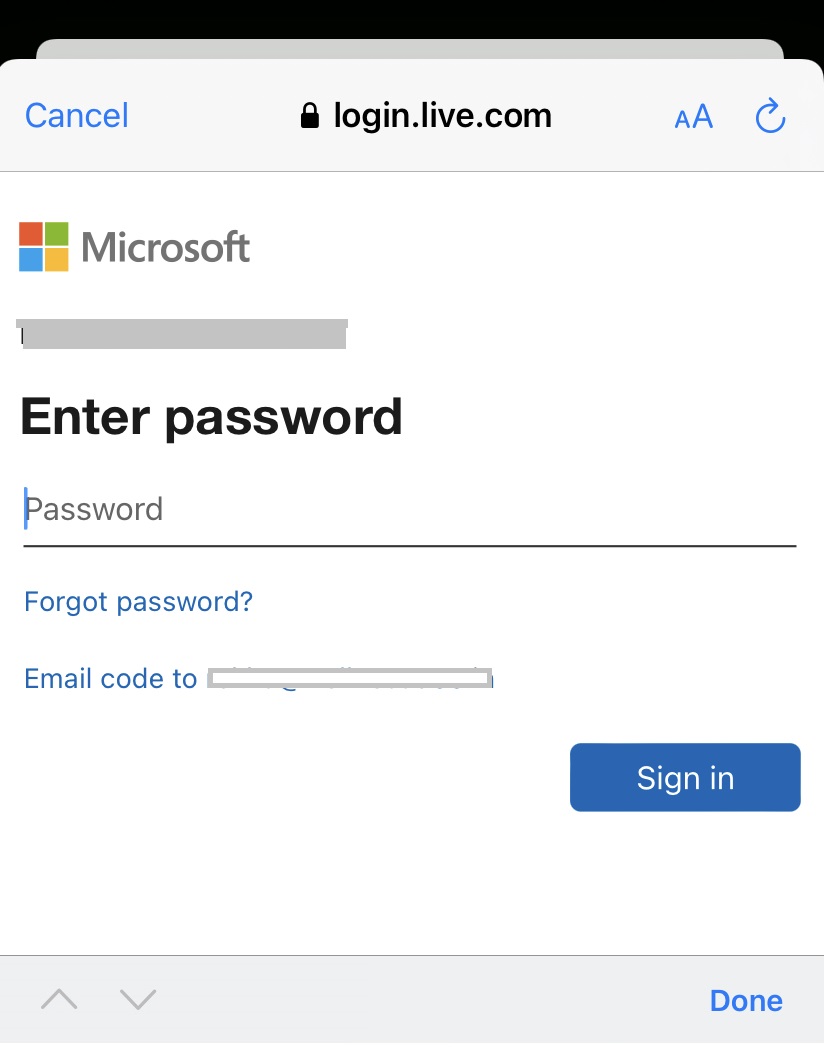

8. After authentication is completed, you will land on the dashboard of your MyHealthPlus mobile app.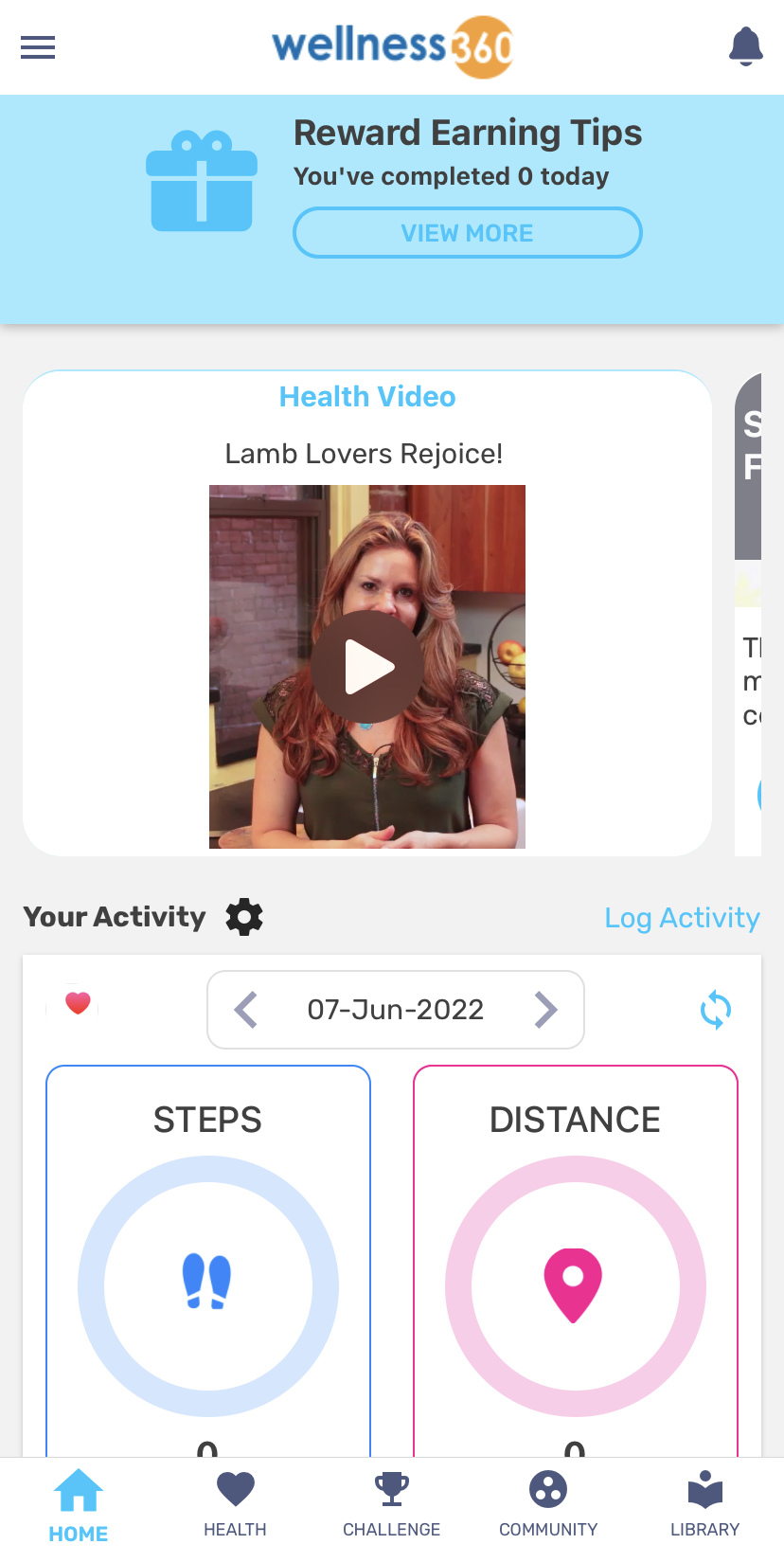
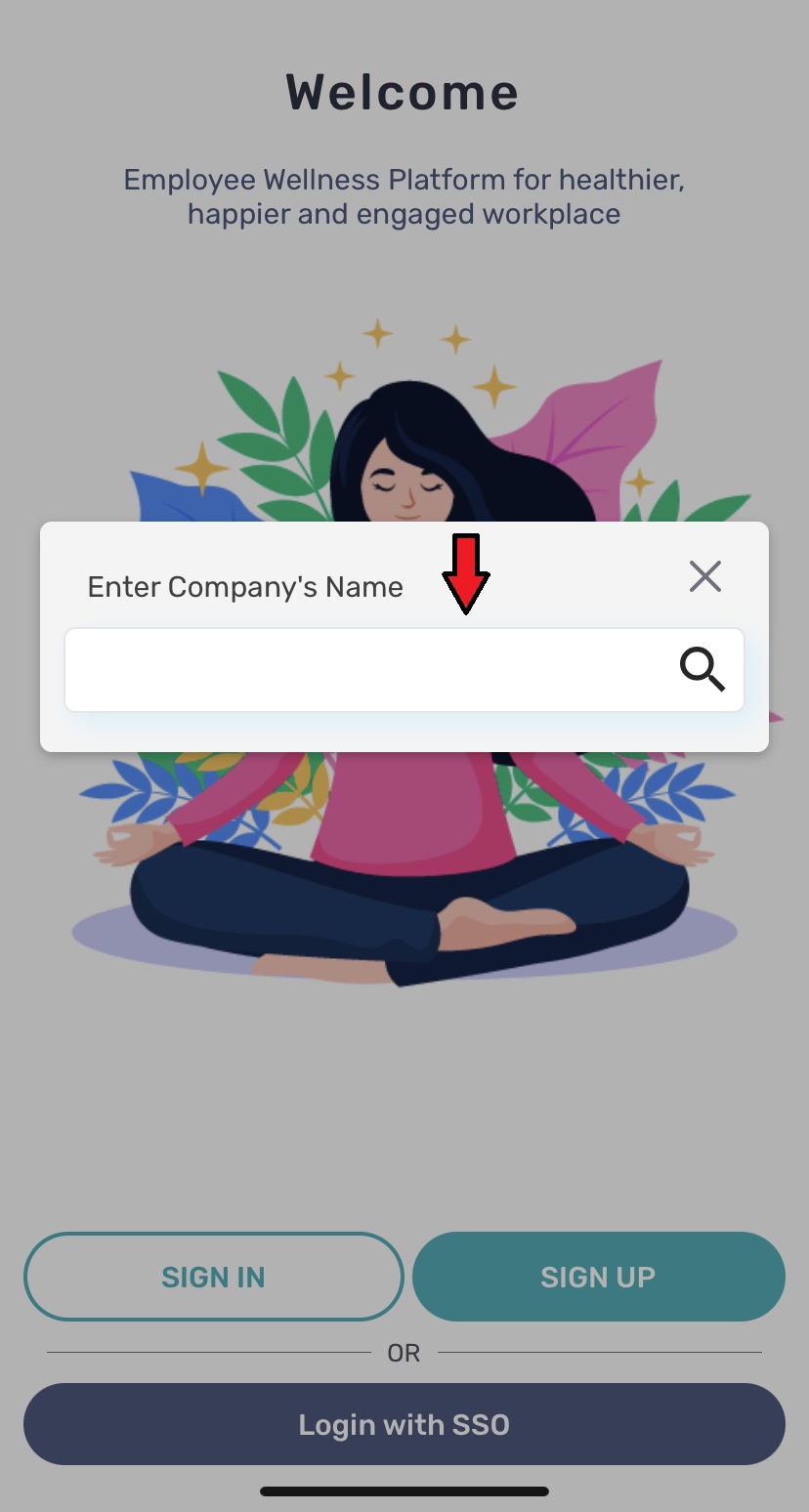

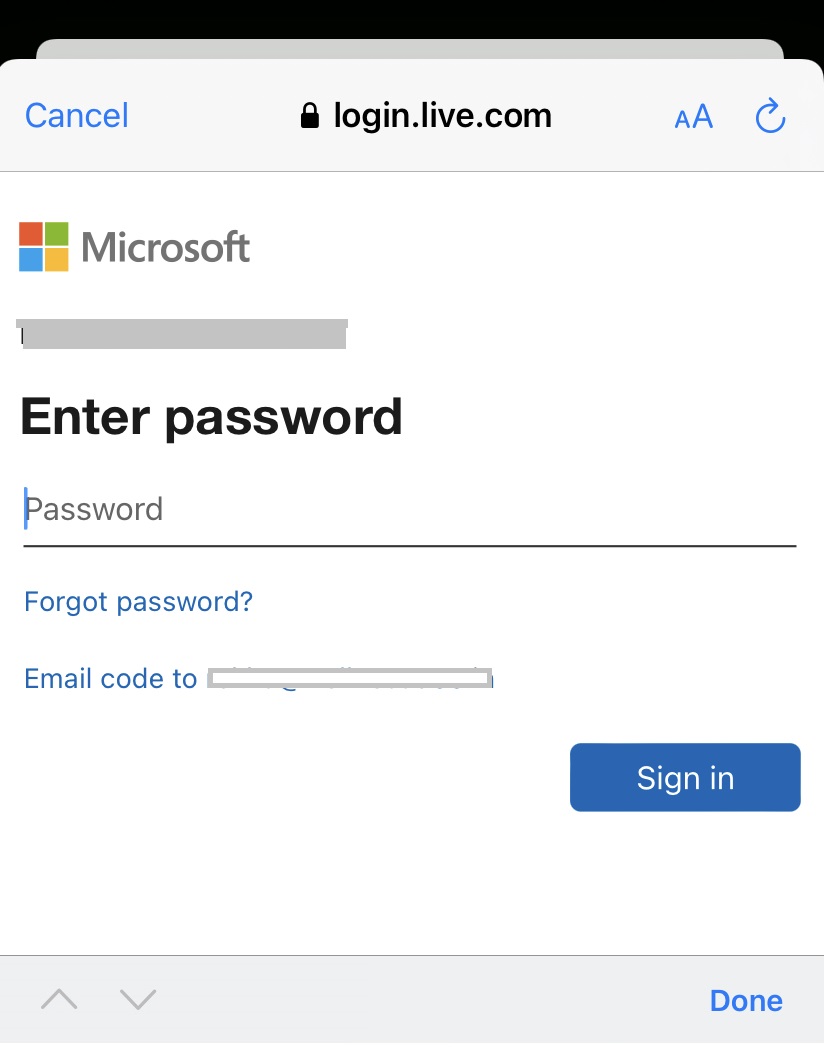

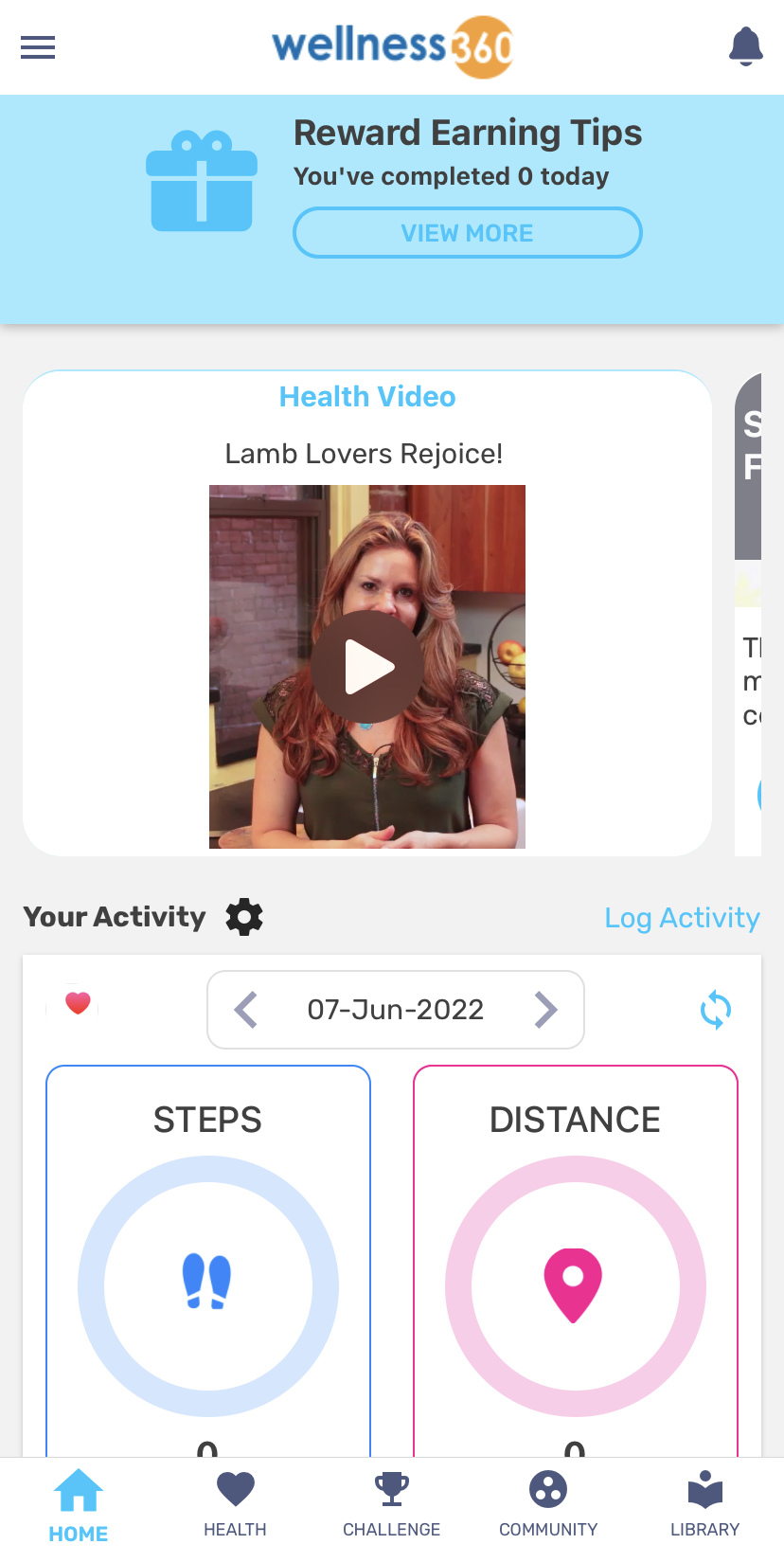
Was this article helpful?
That’s Great!
Thank you for your feedback
Sorry! We couldn't be helpful
Thank you for your feedback
Feedback sent
We appreciate your effort and will try to fix the article
