The Health Log details for different health parameters can be viewed on the web platform and the Wellness360 app.
The Health Log section displays the health data of 5 major health risk parameters - Body Measurements (BMI), Blood Glucose; Blood Pressure; Cholesterol; and Heart Rate.
Based on the health assessment input and screening results, the parameters are classified as - low, moderate, and high-risk levels.
=> Accessing health logs:
1. The data displayed in the Health Logs are collected during the onboarding step itself in the Biometrics section of the health assessment.
2. To view or edit this data from the Wellness360 app, find 'Health' icon on the bottom left of home screen.

3. Tap on 'Health Logs'.
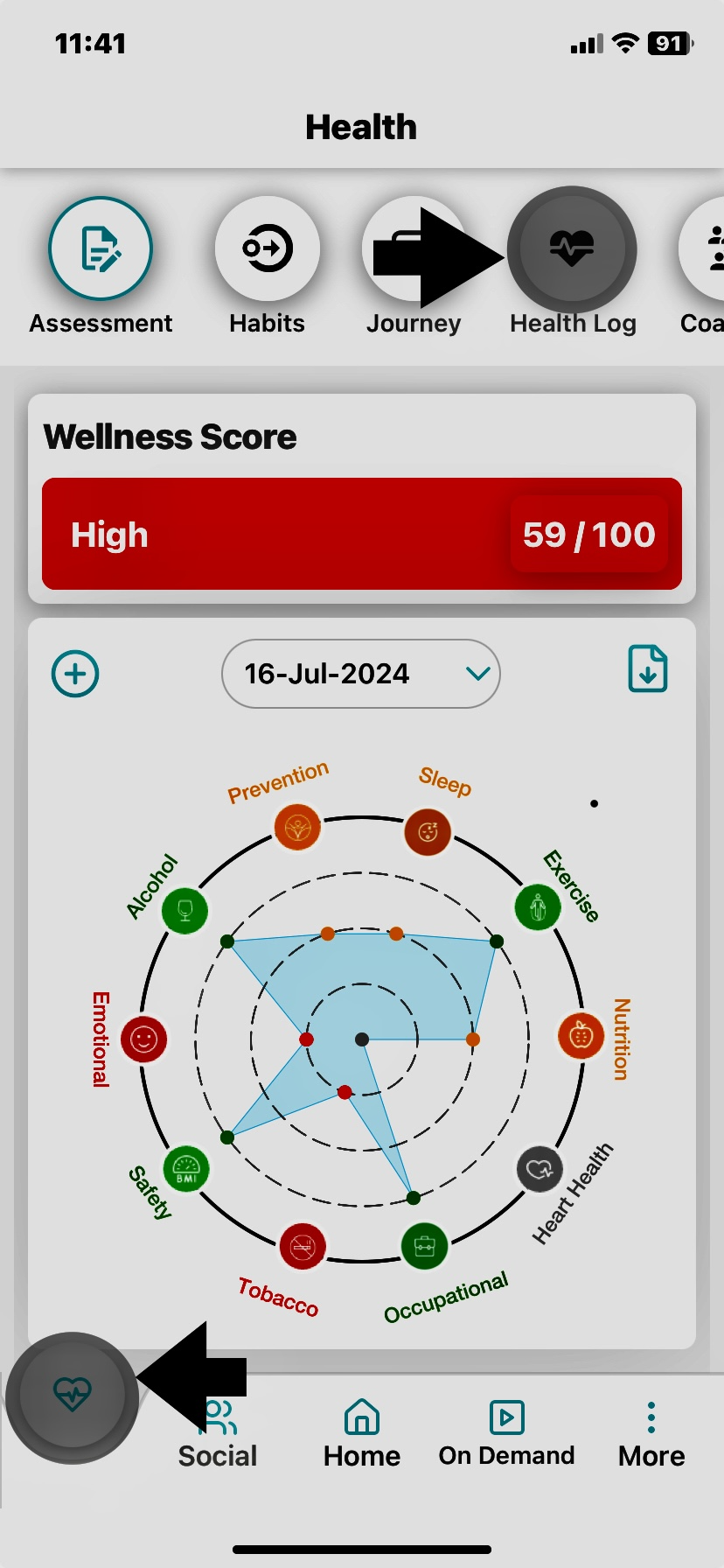
4. All the data and the risk levels of parameters like Body Measurements (BMI), Blood Glucose; Blood Pressure; Cholesterol; and Heart Rate are displayed.
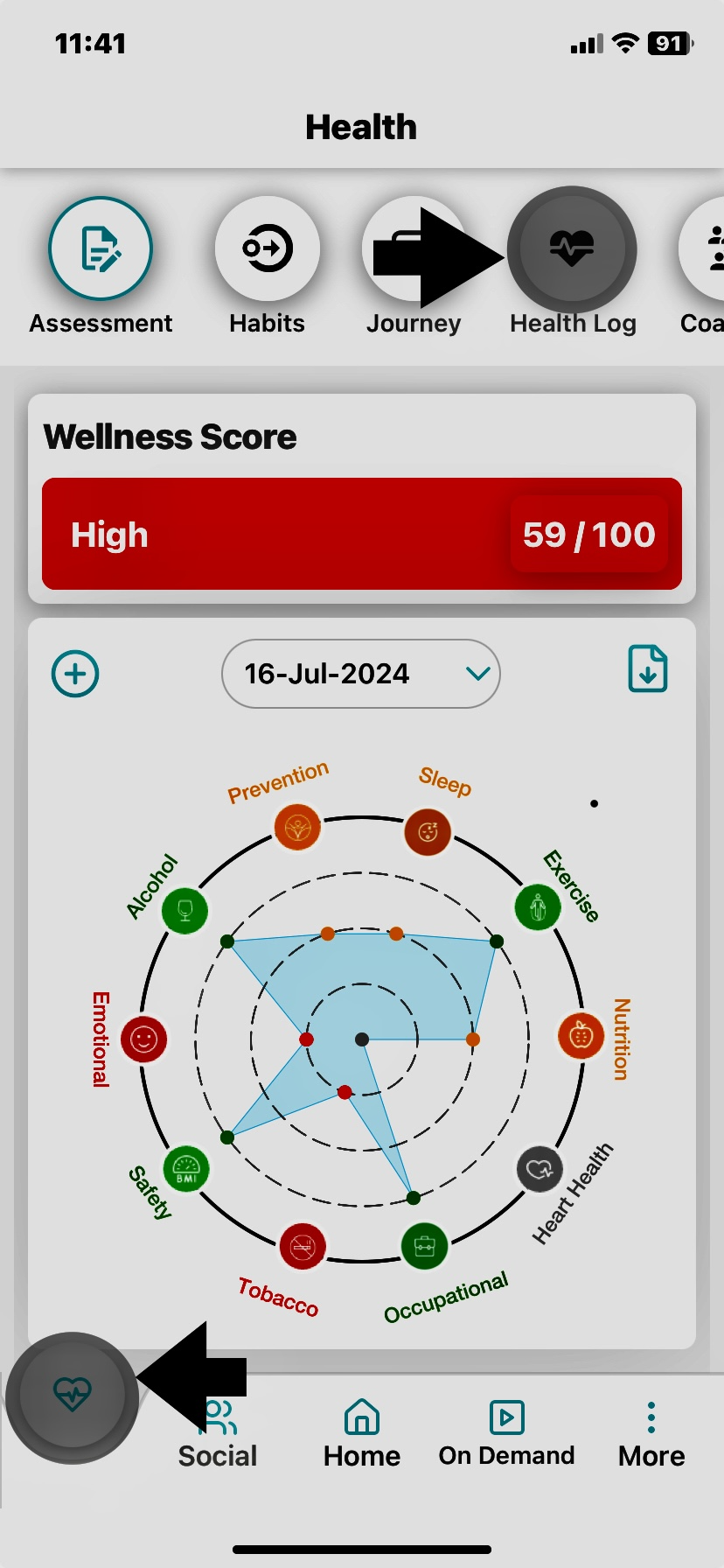
5. Choose the desired parameter and tap on chosen parameter to edit it.
6. Click on 'Pencil' icon to edit details.
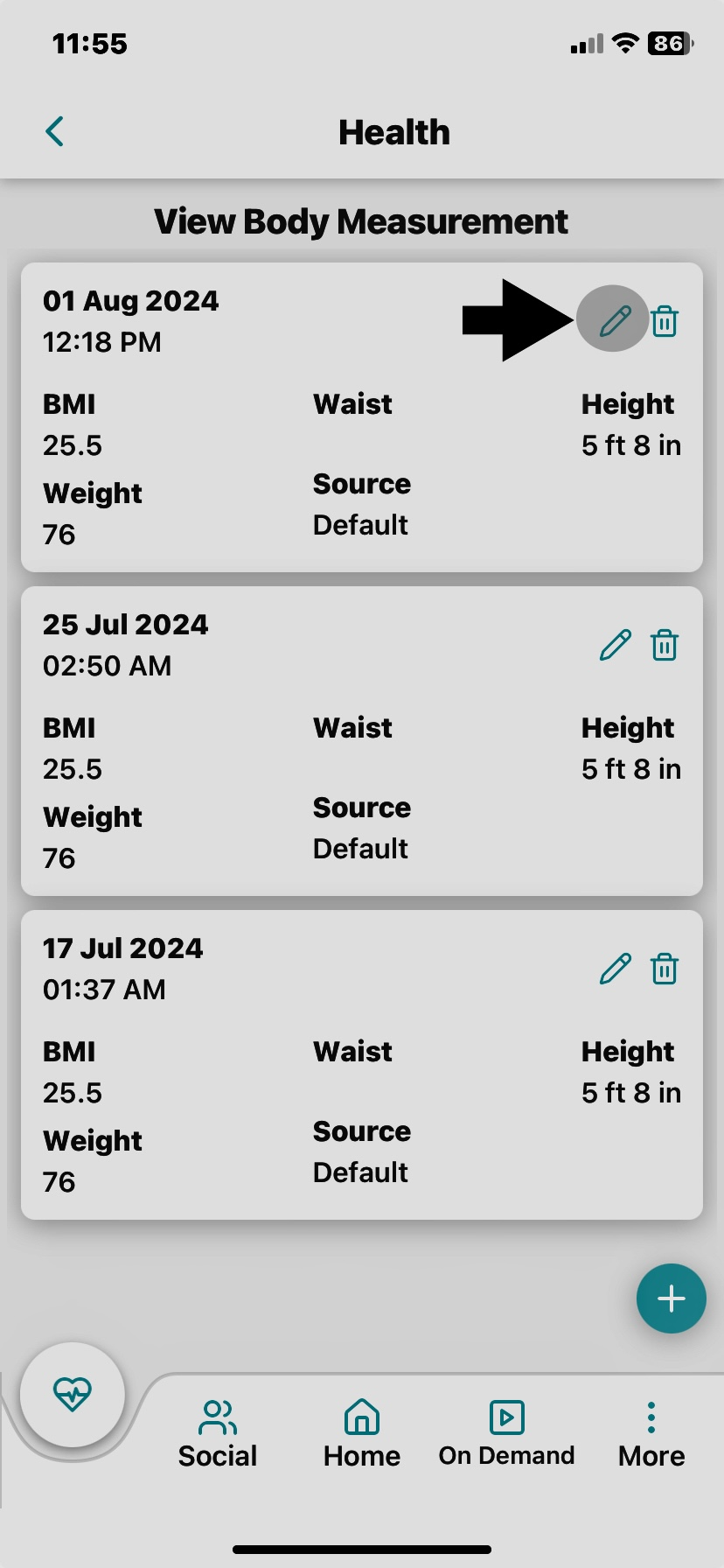
7. Enter the required details and Tap on ‘Save’.
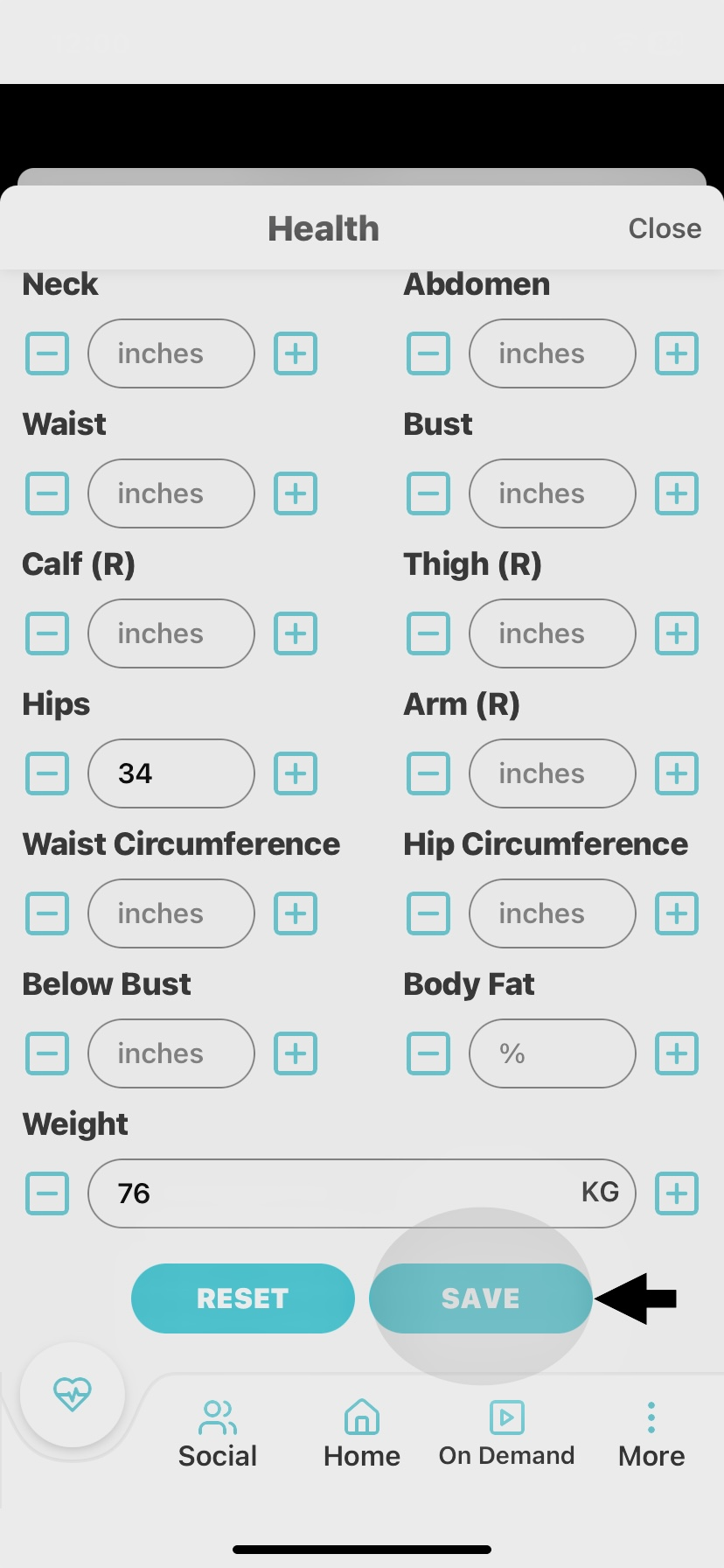
8. The new details will be displayed on the Health Logs page and look for a confirmation on top of the screen.
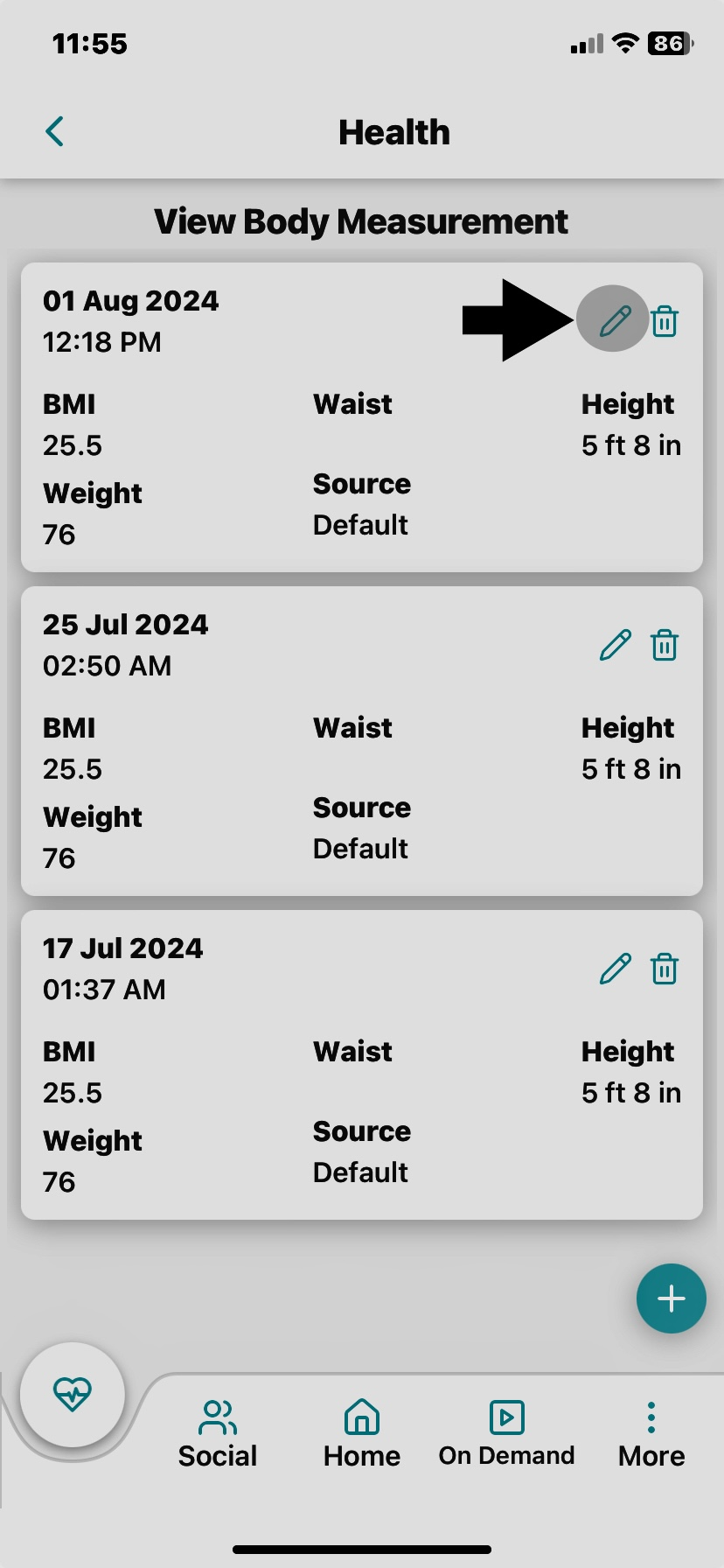
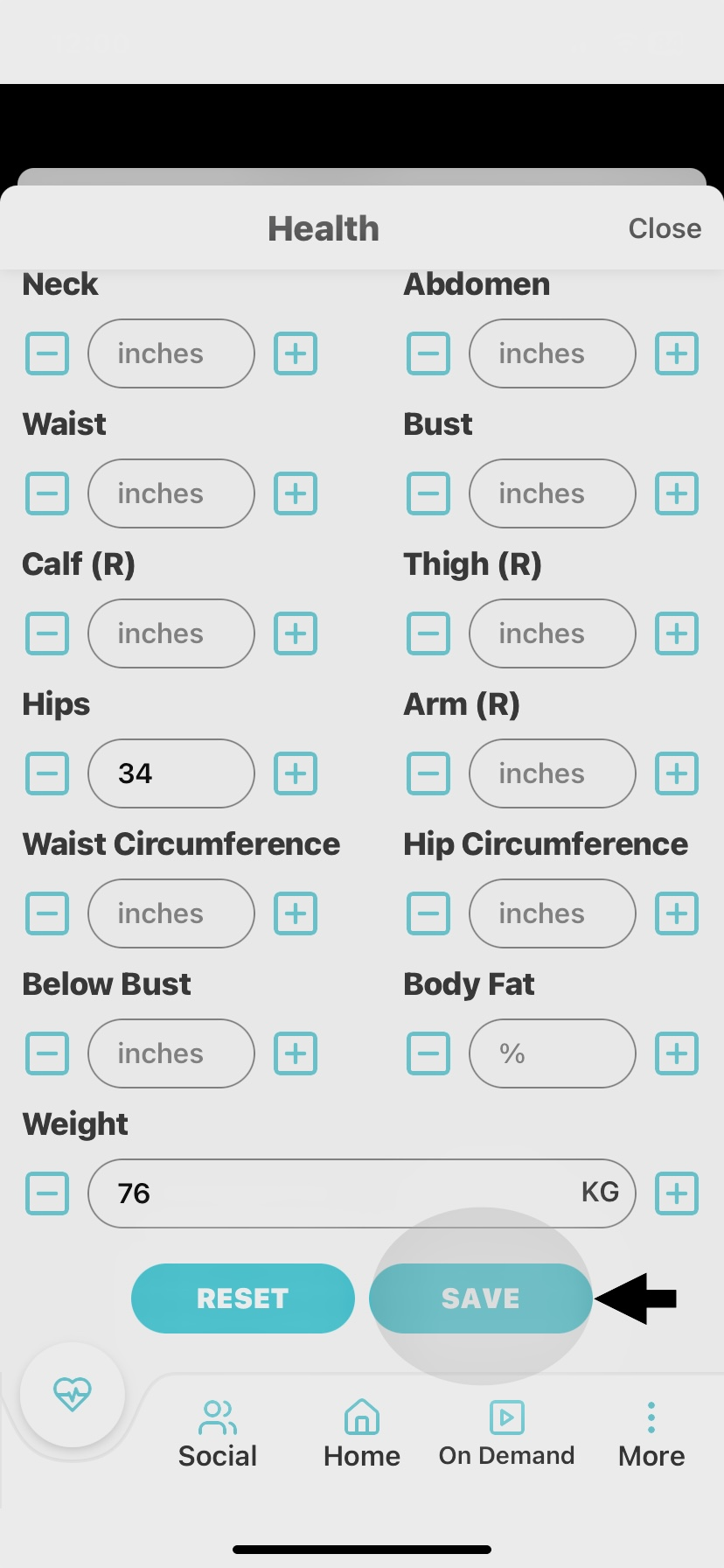

If you have any questions or would like additional help, Please reach out to Wellness360 support for further assistance.
Was this article helpful?
That’s Great!
Thank you for your feedback
Sorry! We couldn't be helpful
Thank you for your feedback
Feedback sent
We appreciate your effort and will try to fix the article

