Wellness programs include many different wellness activities that contribute to better employee health and corporate wellness. Most of these vital activities are listed under the Health section of our wellness platform.
The Health section is broadly divided into –
Health Assessment
Risk Advisor
Health Logs
Health Topics
Health Professionals
Online Courses
Workout Series
Survey
Health Assessment
The Health Risk Assessment (HRA) is one of the first activities you must complete after signing up for the wellness program. The outcomes of the HRA give an insight into the health risk levels and possible risk factors.
The Health Risk Assessment (HRA) can be taken from the web platform or the MyHealthPlus app.
On the web platform, navigate to the Health Assessment section from the Health tab in the side menu bar.
Click on ‘New Assessment’ to start taking a new health assessment or finish the partially completed assessment.

A Wellness Score and the risk levels for different assessment parameters will be calculated based on your input.
The risk level description along with recommended suggestions is displayed or each parameter. The same can be accessed from the Risk Advisor section too.

On the MyHealthPlus app, you must navigate to the ‘My Health’ section from the bottom toolbar to take the assessment.

Click here to know more on – How To Take A Health Risk Assessment
Risk Advisor
The Risk Advisor levels for each assessment parameter and its recommended suggestions can be viewed on the Wellness360 web platform or the MyHealthPlus mobile app.
The risk levels for each assessment parameter are given in the Health Assessment page and also on the Risk Advisor page. Based on the outcomes, the risk levels shall be categorized into - Low Risk, Moderate Risk, and High-risk groups.
A brief description of the specific parameter, its impact on your health and wellness, along with the recommended suggestions are displayed for each parameter record.
On the web platform:
1. Navigate from the Health section on the menu bar to find Risk Advisor.
2. The risk levels of each assessment parameter, along with the recommended preventive measures are mentioned.

3. Clicking on ‘Take Action’ opens a pop-up with the suggested preventive measures and recommended healthy habits programs to reduce the risk levels of that specific parameter.

4. This page displays the Health Assessment Risk Levels for all the assessment parameters, separately. The possible CVD (cardiovascular disease) risk based on BMI or lipid data is displayed for a time-frame for 1 year, 2 years, 4 years, or 10 years from the time of taking the assessment.
On the MyHealthPlus mobile app, users can take the Health Assessment from the ‘My Health’ tab. The risk levels will be displayed in the map based on the input. Users can tap on each parameter in the map to know their risk levels and suggested recommendations.

Know more - How to view and analyze your health risk levels
Health Logs
The Health Log details for different health parameters can be viewed on the Wellness360 web platform only. Users can navigate from the Health section of the side menu bar to view the Health Logs.

The Health Log section displays the health data of 5 major health risk parameters - Body Measurements (BMI), Blood Glucose; Blood Pressure; Cholesterol; and Heart Rate.

Based on the health assessment input and screening results, the parameters are classified as - low, moderate, and high-risk levels.
Clicking on ‘Save (Parameter name)’ opens a pop-up window where users can enter their relevant health data and save it. The details will be displayed on the Health Logs page.

Clicking on ‘View Details’ will display the history of the entered Health Log details for that parameter. You can edit the data or delete the record from here.

Health Topics
Users can access the Health Topics section from the Health tab.

The Health Topics section contains website links of MedlinePlus, National Library of Medicine online resources for the users to read and know more about their health conditions and its preventive measures.
For the ease of the users, the Health Topics are classified based on - body systems, disorders, diagnosis, demographic groups, and health & wellness topics.
The Videos & Tools section of Health Topics gives access to various online tutorials, interactive sessions, calculators, and quizzes.
The Drugs and Supplements page gives resources to find FDA-approved labels, prescription drugs, their side effects, and more.
Health Professionals
Through the Health Coaching module of Wellness360's wellness program, the Health Professionals will review your health and wellness details, help in planning your wellness goals, and guide you throughout the wellness journey.
The Health Professionals section can be accessed by 3 ways from the user portal -
1. Health Professionals tab from top Toolbar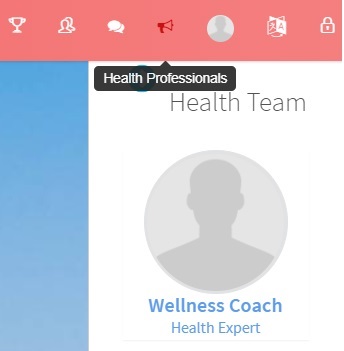
2. My Health Professionals Team on the dashboard
3. Health Professionals in the Health section 
By navigating from the Health section, you will reach the Health Professionals page that contains the details of all the health coaches in the wellness program.

Each record has a description of the Health Coach for you to choose the best suited professional. You can –
1. Ask a Question
2. Book an Appointment
3. Upload Documents 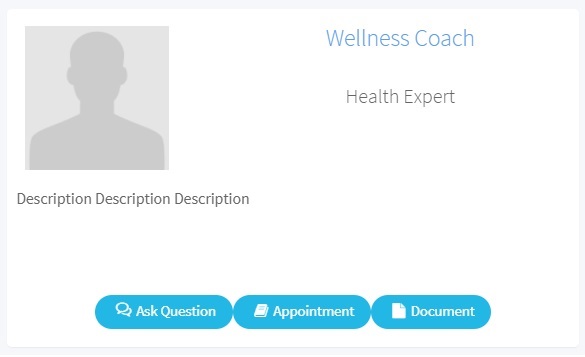
Clicking on each tab opens a pop-up window. You can enter all the details and save it.
The Health Coaches can view your message and the related details on their coach portal, and will respond for the same.
From the MyHealthPlus mobile app, tap on Health Professionals from the Menu bar to find the Health Professionals list.
Know more on - How to Schedule an Appointment with a Health Coach on the web portal and the MyHealthPlus mobile app
Online Courses
Wellness360 is partnered with SelfHelpWorks to offer online courses to our users. Users can choose from the list of the recommended online courses and sign up for it.
Users can sign up for any number of courses. In addition to reward points after completing each course, users can access online videos, quizzes, and other tools to support them with the course.
1. Users can sign up for the online courses from the Wellness360 web platform only. They can sign up from -
The Recommended Courses section of the dashboard

Online Courses section from the Health tab

2. Choose the best-suited online course from the list and click ‘Sign Up’.

3. You will be redirected to the SelfHelpWorks website with the course. Make sure you are logged in with the credentials connected with the Wellness360 platform.
4. Click ‘Start Now’ to begin with the online course.
Know more on – How to Start an Online Course
Workout Series
The Workout Series section of the Health tab offers guided online workout videos. Like the online courses, these 15-minute online workout sessions are also offered by SelfHelpWorks.
1. Navigate to the Workout Series page from the Health tab of the side menu bar.

2. Click on the 'Workout Series Tool' tab to be redirected to the SelfHelpWorks page with the online videos.

3. Make sure you are logged in with the credentials linked with the Wellness360 account.
4. Choose the video of your suitable intensity level and get started with it in the privacy of your home.

Survey
Seeking employee feedback and knowing their interests and other details related to their health and wellness makes it easier to include the best-suited modules in the wellness program. The Survey section of the wellness platform helps with the same.
The wellness program administrators assign surveys to the users, which they can find in the Survey section of the user portal.
1. Navigate to the Survey section from the Health tab in the side menu bar.

2. Click on the ‘Submit Survey’ across the survey you need to take.

3. Fill the survey with accurate input and submit it.
Was this article helpful?
That’s Great!
Thank you for your feedback
Sorry! We couldn't be helpful
Thank you for your feedback
Feedback sent
We appreciate your effort and will try to fix the article










