Certain activities need to be assigned to specific population groups only. For example, health screening activities like mammograms must be assigned to female users and prostate exams for male users. At such times, the administrators can create separate Distribution Lists accordingly and assign the participants for the specific activity. Similarly, different distribution lists can be created based on age, gender, lifestyle habits, health issues, or any other parameters. Likewise, a common distribution list can contain the details of all the participants. Make sure the lists are saved with the right name to make it easier while choosing the participants for the activity.
Click here to know more about Distribution Lists
Assigning Activities to All Registered Users with a Common Distribution List
Some wellness activities like annual flu shots or dermatological tests can be commonly assigned to all the registered users of the wellness program. At such times, program administrators can create a distribution list that includes the details of all the users, irrespective of their age or gender. This distribution list can be used to assign the created common wellness activity.
1. Log into your admin portal.
2. Navigate to the Notifications section on the left menu panel to find ‘Distribution Lists’.
3. Click on ‘Create Distribution List’ at the top of the page.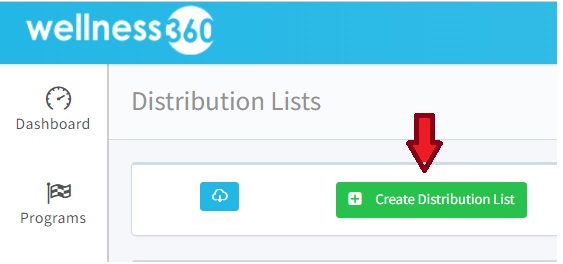
4. A list of the previously created Distribution lists will be displayed on this page.
5. To create a new list, click on ‘Create Custom Distribution Lists’ at the top right of the page.
6. Enter the name and description for the Distribution List.
7. A common distribution list includes the details of all the registered users, irrespective of their age or gender. So, disable the age and gender conditions.

8. Choose ‘All Users’ in the Add Users field.

9. After entering all the details, click on ‘Save’ at the bottom of the page.
10. Once created successfully, it will be listed on the Distribution Lists page.
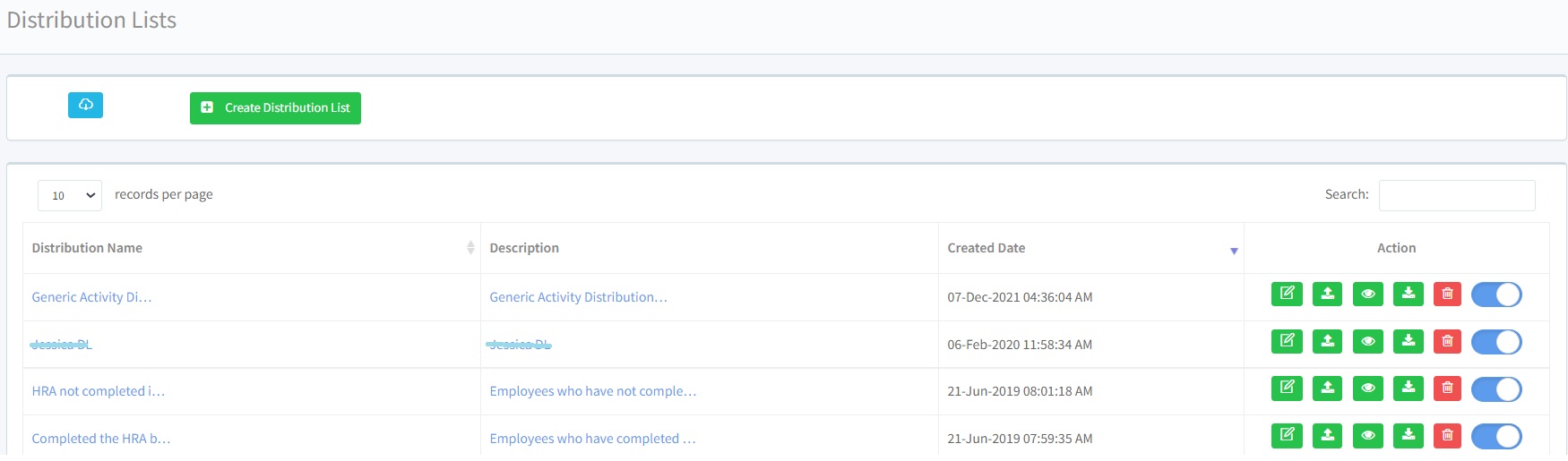
11. The Program administrators can then ‘Assign Participants’ from the Activities Page by choosing this newly created distribution list. Know more about Assign Participants.
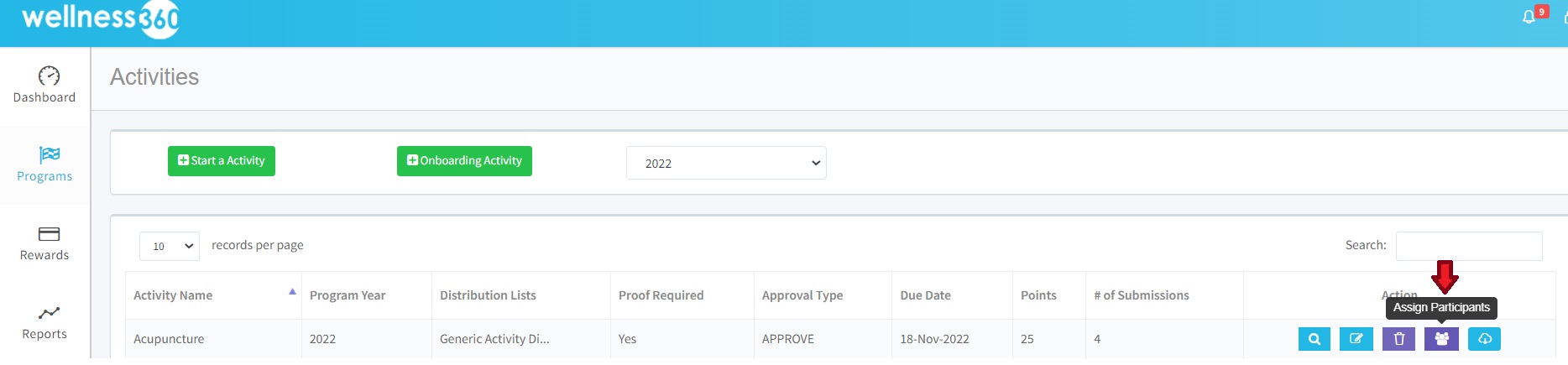

10. Once created successfully, it will be listed on the Distribution Lists page.
11. The Program administrators can then ‘Assign Participants’ from the Activities Page by choosing this newly created distribution list. Know more about Assign Participants.
Assigning Activities to Specific User Groups
Unlike the common Distribution List which allows assigning activities to all the registered users, some distribution lists must be created to allow assigning specific wellness activities only. These lists can be sorted based on factors like age, gender, or health risk conditions. Here is how you can create Distribution Lists to assign wellness activities to specific user groups.
Gender-based Distribution List
Some wellness activities can be assigned to users based on their gender. For example, mammogram health screenings must be assigned to female users only. Similarly, prostate exams must be assigned to male users only. So, to create a Gender-based distribution list –
Follow 1 – 6 steps as above from the Common Distribution List
For a gender-specific distribution list, enable the ‘Gender’ button.
Choose male or female for the gender.
If you also want an age-specific gender-specific list, then along with the gender, enable the age condition and set the age range.
If you also have to also add a health risk condition, then enable it and add the details accordingly.
After all the details have been filled in, save the list.
The new list will be displayed on the Distribution Lists page.
Program Administrators can now navigate to the Activities page, choose the specific wellness activity, click on the ‘Assign Participants’ button across the record, choose the new distribution list and assign it.
Age-based Distribution List
Some wellness activities can be assigned to users based on their age. For example, mammogram health screenings must be assigned to female users only who are under the age of 40. So, the administrators will have to create age and gender-specific distribution lists.
On the other hand, colorectal cancer screenings must be conducted for all individuals above the age of 45 years, irrespective of gender.
So, to create an Age-based distribution list –
Follow 1 – 6 steps as above from the Common Distribution List
For an age-specific distribution list, enable the ‘Age’ button.
Choose the age range of the user group.
If you also want an age-specific gender-specific list, then along with the gender, enable the age condition and set the age range.
If you also have to also add a health risk condition, then enable it and add the details accordingly.
After all the details have been filled in, save the list.
The new list will be displayed on the Distribution Lists page.
Program Administrators can now navigate to the Activities page, choose the specific wellness activity, click on the ‘Assign Participants’ button across the record, choose the new distribution list and assign it.
Was this article helpful?
That’s Great!
Thank you for your feedback
Sorry! We couldn't be helpful
Thank you for your feedback
Feedback sent
We appreciate your effort and will try to fix the article





