Program administrators can create different wellness activities from the admin portal very easily. Choose from the various pre-defined wellness activities or custom-create a new activity from the admin portal, set the duration, and customize it as per your workplace wellness needs.
Creating New Wellness Activities from Admin Portal
1. Log into the admin portal.
2. Find 'Activities' from the Programs section of the left menu panel.
3. Click on 'Start a Activity' at the top left of the page.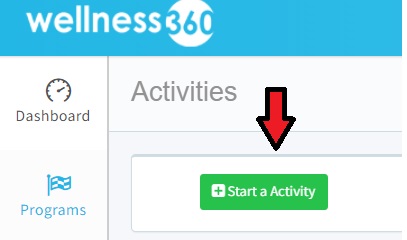
4. You can either choose from the existing pre-defined activities or custom create a new activity.
Admin Portal > Programs > Activities > Start a Activity
Pre-defined Activities
Wellness360 offers different pre-defined wellness activities that can also be customized with minor changes to suit specific wellbeing needs and wellness program goals.
1. Choose from the options like Preventive Exams, etc., and click on it.
2. Choose from the list of different activities listed under the chosen pre-defined activity.
3. Tap on 'Preview Activity' to see the existing details of the specific activity.
4. Tap on 'Select Activity.'
5. It will redirect you to the Activity Details page, where you can edit the details like the Activity name, Live and Due dates, the Points, Validation type, Approval type, annual number of submissions, and more. Click Next, choose the Distribution list, and 'Create Activity.'
Validation type - Ideally, there are two types of Wellness Activity Validation types -
(i) Upload - The 'Upload' type is chosen when the users have to upload a proof for their activity submission. Users can complete the activity and upload proof from their user portal. Know how to upload proof for activities from the web portal or MyHealthPlus app.
(ii) Honor - The 'Honor' type is chosen when the activity does not require the users to upload any proof for their activity submission. Users can complete the activity in just one click after completion.
Approval Type - There are two types of Wellness Activity Approval types –
(i) Approve – The ‘Approve’ option is chosen for activities wherein the administrators have to verify the uploaded proof and approve the activity submission. It is usually chosen when the validation type is ‘Upload.’
(ii) Auto – With the ‘Auto’ approve option, users can themselves mark the activity as complete after successfully finishing it. It does not need any approval from the administrators.
Create Custom Activity
Apart from offering pre-defined wellness activities, Wellness360 also allows the custom creation of completely new wellness activities to ensure users can make the best use of the wellness programs.
1. To create a new custom activity, click on 'Custom Activity' at the top left.
2. It will redirect you to the Activity Details page, where you can edit the details like the Activity Live and Due dates, the Points, Validation type, Approval type, and more.
3. Click Next, choose the Distribution list, and 'Create Activity.'
4. Your new custom activity is created successfully.
After the Activity is created, it will be listed on the 'Activities' page.
Across each activity record are options to - Preview, Edit, Delete, Assign Participants and Download report of completed activity.
Was this article helpful?
That’s Great!
Thank you for your feedback
Sorry! We couldn't be helpful
Thank you for your feedback
Feedback sent
We appreciate your effort and will try to fix the article








