Reward points can be earned by the users upon completing the challenges, online courses, and other wellness activities. The wellness administrator defines a set number of points for the various activities of the wellness program, and users can earn them by completing the activities and logging the details on time.
The Rewards section in the web portal or the Wellness360 mobile app gives an insight into all the details regarding the rewards points – activities, maximum allotted points, earned and redeemed points, earned and redeemed amount, and more.
Navigating The Rewards Section in Web Portal
1. Log in to the Wellness360 web platform using the correct credentials.
2. Navigate to the Rewards section from the Menu bar.
3. The entire page gives insights on various details about your Rewards Points.
4. The points allotted, a brief of the reward points and other details in displayed in the first part of the Rewards page.
5. Clicking on ‘Redeem’ CTA takes you to the eGift cards page.


6. The ‘Rewards Details’ CTA displays a pop-up with points earned history (activity, date, and points earned).

7. Clicking on ‘Order History’ will list out all your previous Reward orders.

Activities:
All the details of the rewards related to specific wellness activities like wellness challenges, events, daily programs, and other activities, along with their allocated reward details will be displayed here.
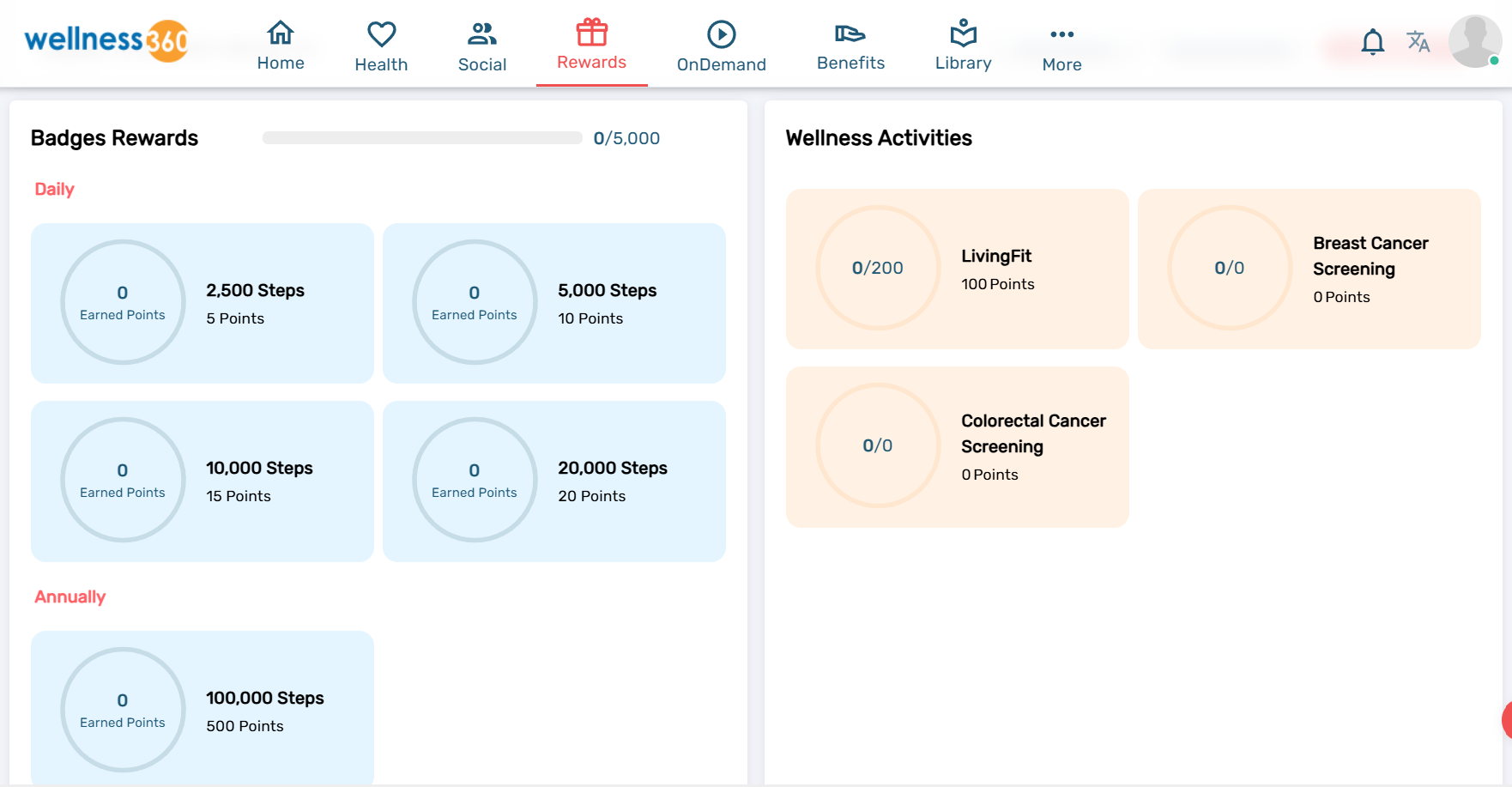
Badges:
The badges section shows the details of the Possible Points, step count to be completed to earn badges and the points earned by completing those step counts. Clicking on the step count shows the details of the badges including the item name, date, and points set for it.
Activity Rewards:
The list of additional activities like HRA, Biometric screenings, Flu shots, etc., is displayed in this section.
Each activity record shows the details –
Maximum Possible Points
Earned Points
Clicking on the activity displays a pop-up with the item or activity name, date, and points set for it.
Navigating The Rewards Section in Wellness360 App
The Points section of the Wellness360 app has similar features to that of the web portal Rewards page, except for a few differences.
1. Log in to the Wellness360 app using the correct credentials.
2. You can view a brief of your earned rewards points in the Rewards section on the app dashboard.

3. Tapping on Points Balance Displayed will give a glimpse of the Reward earning tips and Points details.

4. The Points page can also be accessed on the app -
from the 'Rewards' page available in the 'More' option, displayed with three Vertical dots, in the bottom right of your screen.

From the mobile app dashboard, After clicking the Balance points displayed in the Rewards section, Tapping on 'Rewards' will take you to the Rewards page.

4. You can view and track your reward points details on the Rewards page. From the Total earned points, redeemed points, earned, and redeemed amounts, to the activities, the allotted reward points, and badges, everything can be tracked on this page.

5. The Rewards can be redeemed from the Wellness360 mobile app by tapping on the 'Redeem' button in the Rewards section.
If you are experiencing any issues, please contact the Wellness360 Team.
Was this article helpful?
That’s Great!
Thank you for your feedback
Sorry! We couldn't be helpful
Thank you for your feedback
Feedback sent
We appreciate your effort and will try to fix the article

