Program Resources can be a great way to provide the right health and wellbeing educational material and information for your workforce. The resources can be pdf files, word documents, or even links to insurance carrier websites or other third-party websites or files. The wellness program administrator can add the needed program resources from the admin portal.
To know how to create a Program Resource, click here.
Once the new resource is created successfully, it will be listed as a record on the Program Resources page. The program administrators can View, Edit, or Delete the resource by clicking on the relevant icons across each record on the page.
Editing a Program Resource
1. Log into your admin portal.
2. Find 'Resources' from the left menu panel and click on 'Program Resources.'
3. All the created program resources will be listed on this page.
4. Every created program resource has a View, Edit, or Delete across its record in the list.
View Program Resource
To view the details of the created Program Resource, the view action can be very useful.
1. Click on the View Resource icon across the specific Program Resource record.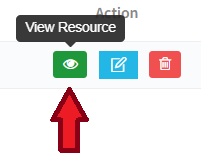
2. A pop-up window with a simple description of the program resource will be displayed here.
Clicking on View Resource in this pop-up will open the relevant Program Resource in a new window or will download the file.
Edit Program Resource
If the administrator wants to make any changes to the created Program Resource, they can do it easily with the Edit Resource action.
1. Click on the Edit Resource icon.
2. A pop-up window with all the relevant details of the program resource will be displayed here.
3. Edit and make the needed changes and click on Update to save the changes.
Delete Program Resource
If the administrator wants to delete the entire Program Resource record, they can do it easily with the Delete Resource action.
1. Click on the Delete Resource icon.
2. A confirmation message will pop up asking to confirm the delete action of the Program Resource.
3. Confirm the delete action or cancel it accordingly.
4. Once the delete action is confirmed, the entire Program Resource record and its details will be deleted.
Was this article helpful?
That’s Great!
Thank you for your feedback
Sorry! We couldn't be helpful
Thank you for your feedback
Feedback sent
We appreciate your effort and will try to fix the article




