The User Profile section gives a lot of information about the user's likes, dislikes, hobbies, etc. It can help friends and coworkers know more about them and bond over similar wellness activities to boost engagement and make it a more fun journey. It also helps the program administrators to curate the wellness program modules according to their interests and requirements.
The Profile section can be filled in from the user portal or the Wellness360 mobile app.
=> From the web portal:
1. Log into the user portal. Navigate to the 'User Settings' at the top right of the dashboard.
2. Click on 'Settings'.
3. Enter all the information under the 'Personal Details' section on the Settings page.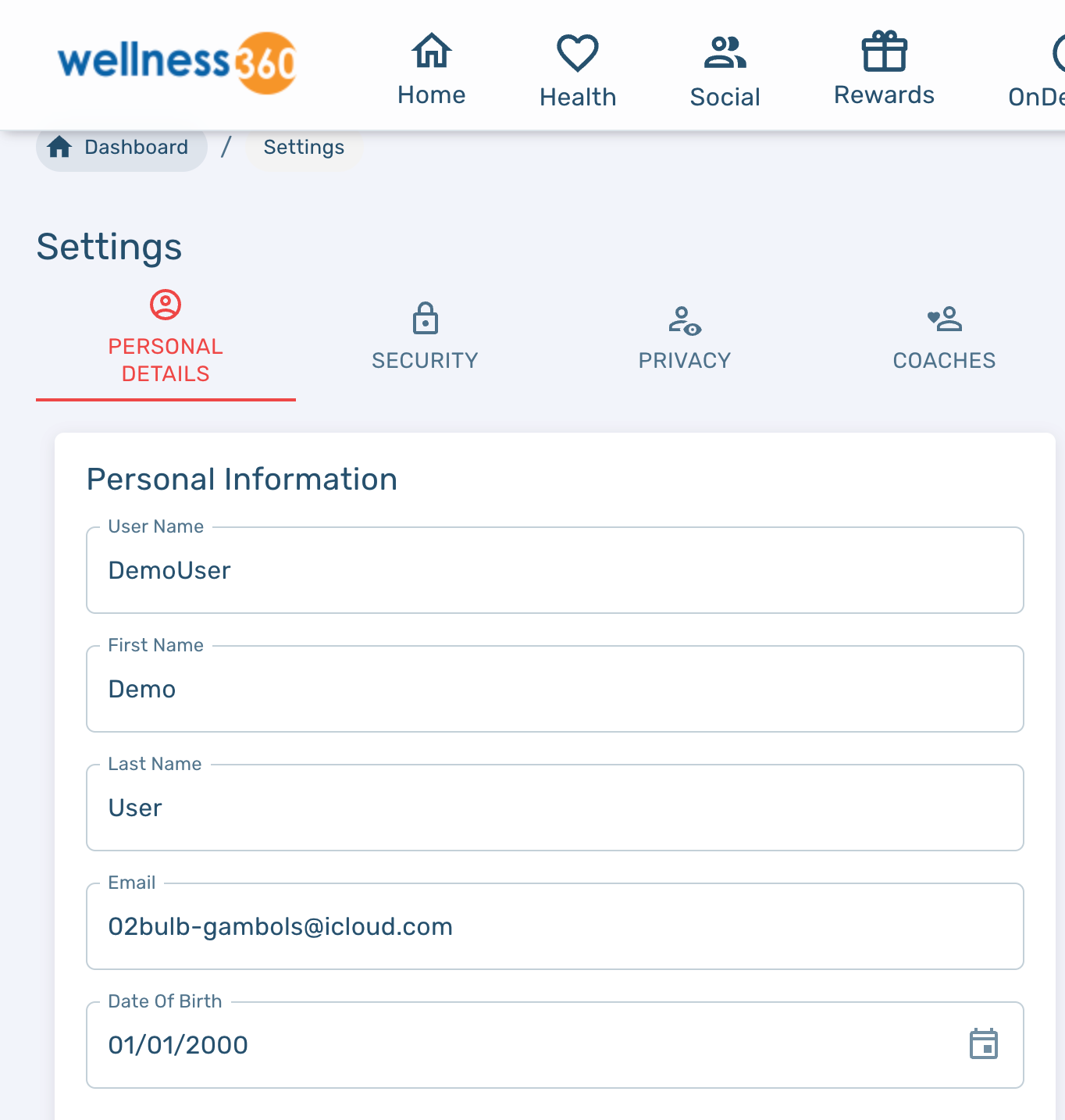

4. Click 'Save' to save the data.
=> From the Wellness360 mobile app:
1. Log into your Wellness360 mobile app.
2. Navigate to the left menu panel and tap on 'Settings'.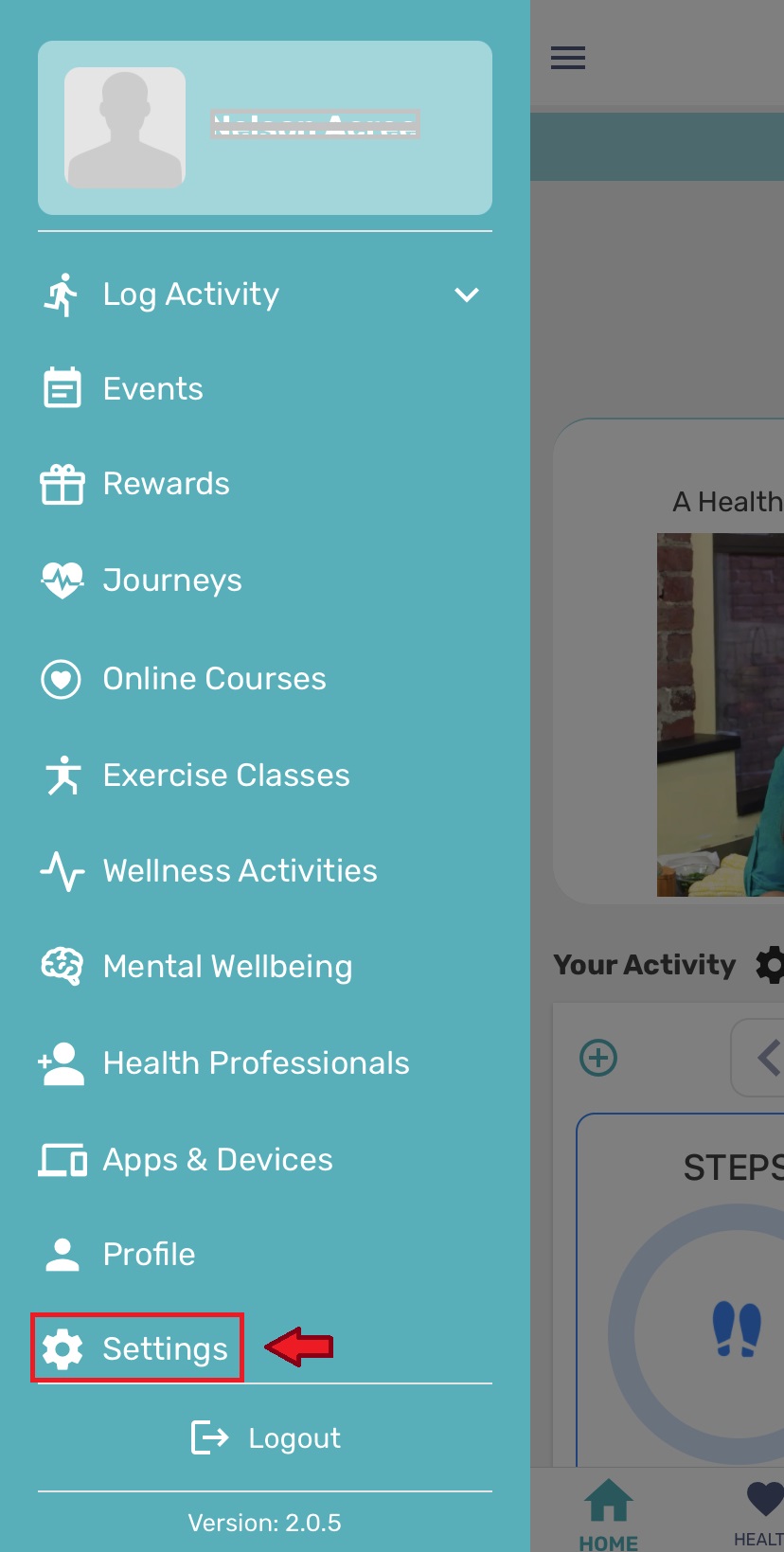
3. Tap on ‘My Account’.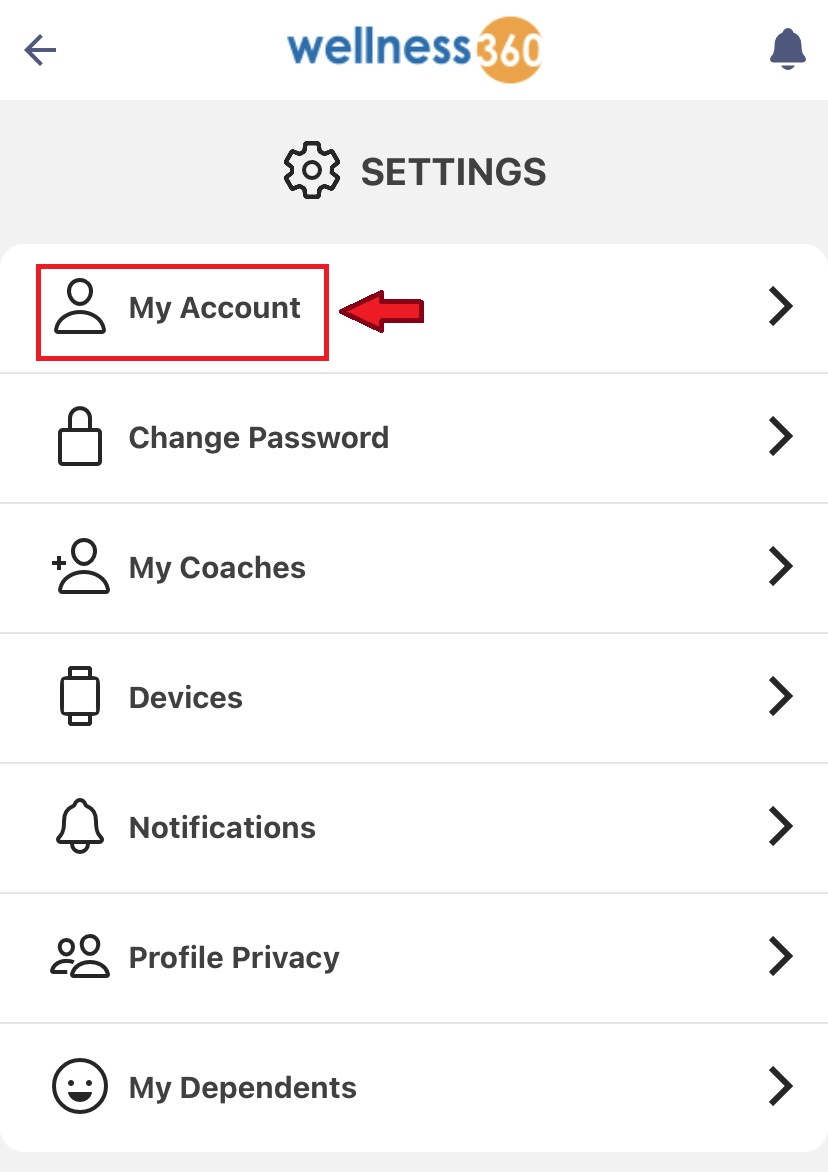
4. Upload the 'Profile Picture' and save it.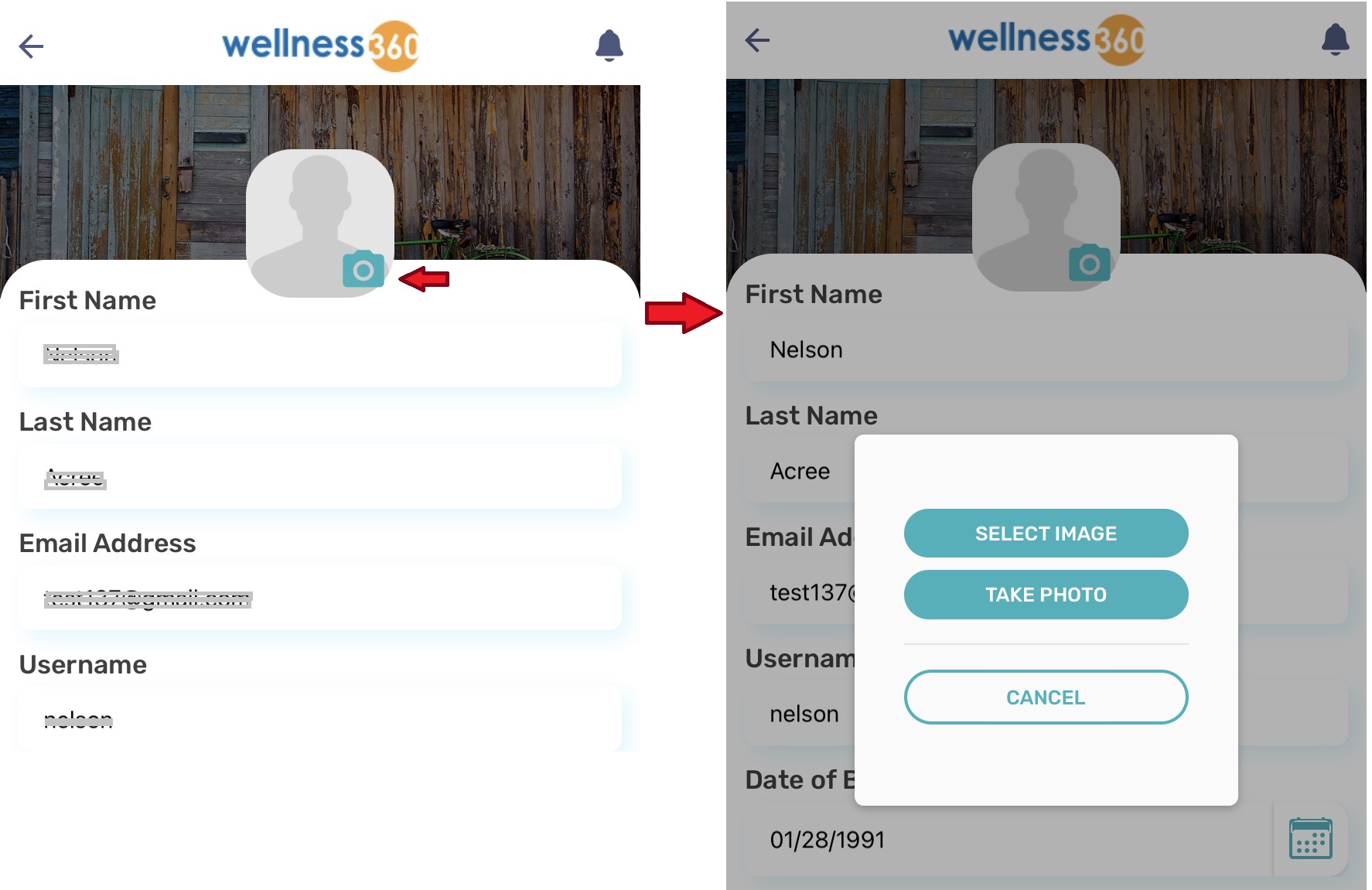
5. Fill in all the information correctly.

6. Click on 'Save Changes' to update the information.
If you have any questions or would like additional help, Please reach out to Wellness360 support for further assistance.
Was this article helpful?
That’s Great!
Thank you for your feedback
Sorry! We couldn't be helpful
Thank you for your feedback
Feedback sent
We appreciate your effort and will try to fix the article