You can easily change your user profile settings on the Wellness360 web platform or from the Wellness360 mobile app.
From the web browser:
1. Log into the Wellness360 web platform.

2. Click on the User profile tab with the Profile icon on the top right corner.
3. Tap on 'Settings'.

4. You can enter all the details relevant to your wellness account, and personal information, and more by clicking on the specific sections. Click ‘Save’ to save the details.

Privacy Settings – You can choose which information about you and your wellness activities to share with your friends or the public i.e., within your Organization, or keep it private for yourself only.
Coach Privacy Settings – Control the health and wellness data you share with health coaches to get personalized consultations.
Notifications Setting – Set your email and other notification settings here.
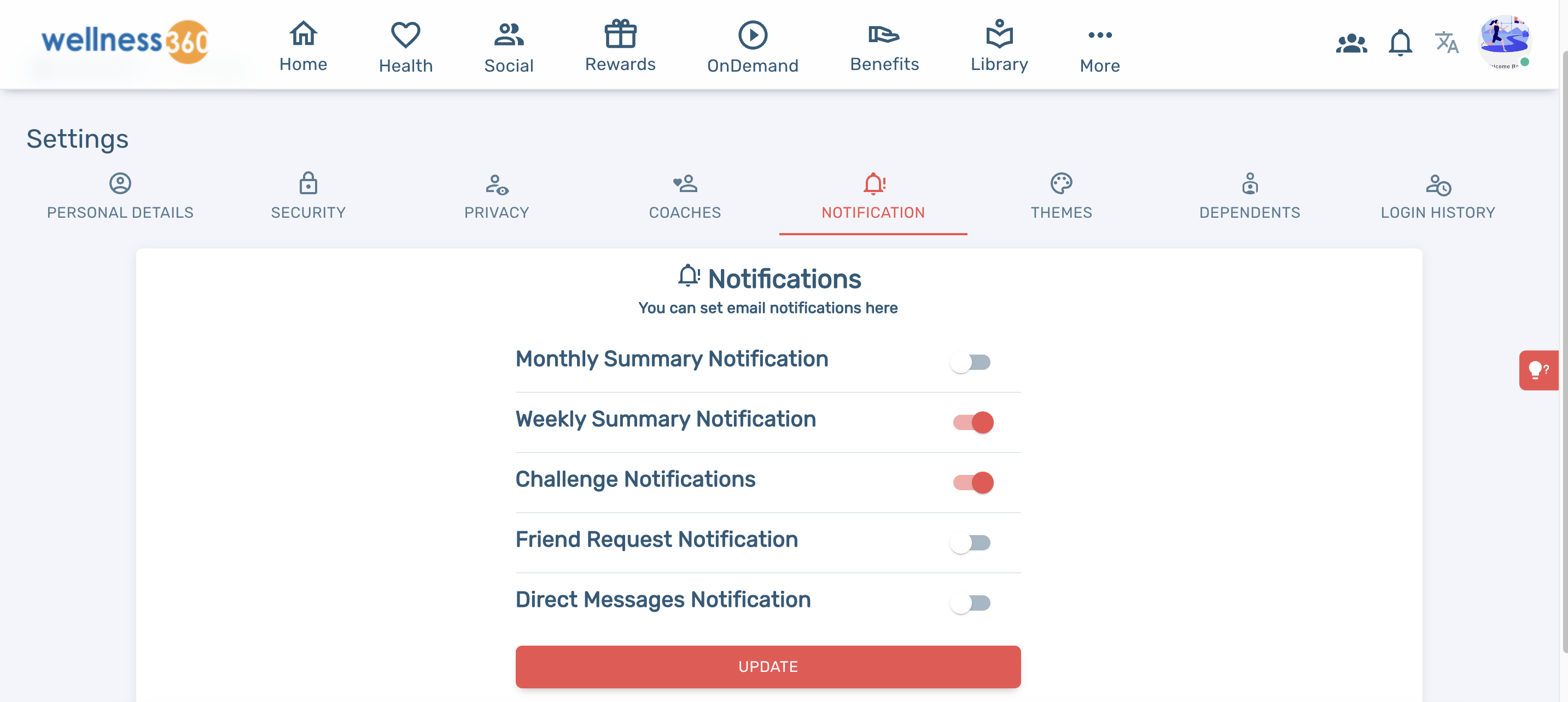
Manage Dependents – Add or remove any dependents you would like to add to the wellness program.

From the Wellness360 Mobile App:
1. Install the Wellness360 app and log in with your credentials.
2. Tap on the 'More' option (3 horizontal dots) at the bottom right of the screen.

3. Find ‘Settings’.

4. Tap on the 'My Account' option from the Settings menu.

5. Add or edit the needed user profile information and save it.

6. Add or edit your Personal Information details.
7. Tap on Profile Privacy in the main menu. Choose which profile information you want to keep private to yourself or want to share with your friends or others.

8. Tap on Notifications in the main menu. Choose the kind of Notifications you want to set on your Wellness360 app.

If you are experiencing any issues, please contact the Wellness360 Support Team.Was this article helpful?
That’s Great!
Thank you for your feedback
Sorry! We couldn't be helpful
Thank you for your feedback
Feedback sent
We appreciate your effort and will try to fix the article


