Many companies understand the influence of the environment and companions on their lifestyle habits and overall well-being. And so, many organizations allow the participation of spouses, partners, or dependents in the wellness program. Users can invite their eligible partners or dependents to join the wellness program only if the company allows it. This can be done from the user portal and the Wellness360 mobile app.
Adding partners/dependents from Web Portal:
Log into the Web Portal.
1. Navigate to User Settings at the top right of the dashboard and click on Settings.
2. Click on DEPENDENTS from the Settings page.

3. If your company enables adding spouses or dependents, the page will display an ADD NEW DEPENDENT button in the DEPENDENTS section.
4. Click on ADD NEW DEPENDENT and Add the details of the partner or dependent - name, relationship, gender, date of birth, and email ID. Now, Click SUBMIT.

5. Once saved, Click the "Mail icon" to send an invitation email to your spouse, partner, or dependent on their registered email ID, from where they can join the wellness program.

Adding Partners/Dependents from the Wellness360 mobile app:
Log into your Wellness360 mobile app.
1. Tap on the More option at the bottom right of the screen and Navigate to the left menu panel. Now, tap on Settings.

3. Then, Tap on Dependent.
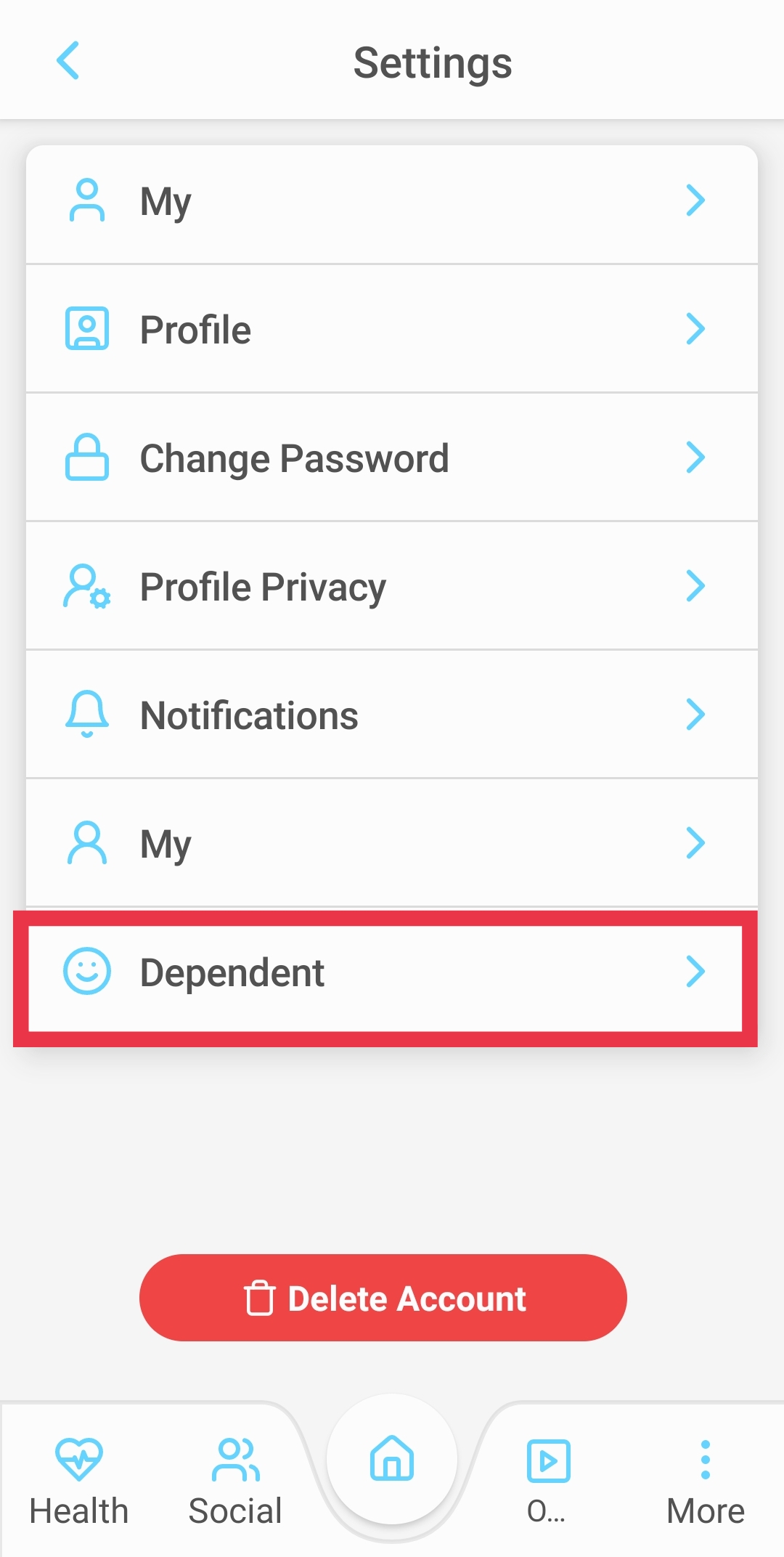
4. Tap on the Add New Member button at the bottom.

5. Fill in the details of the partner or dependents - name, relationship, gender, date of birth, and email ID. Then, Click 'Save'.
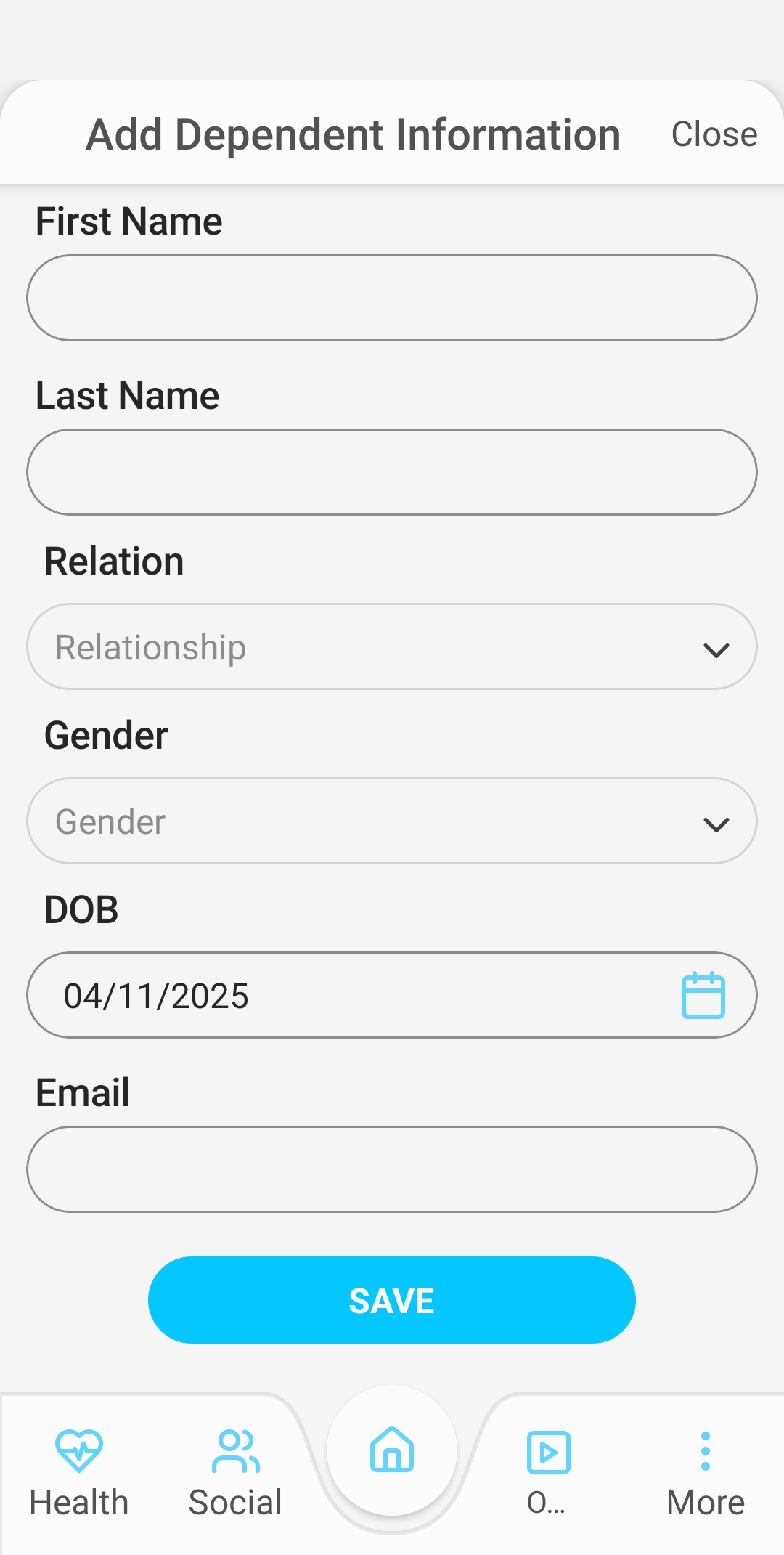
6. Once saved, an invitation email will be sent to the spouse, partner, or dependent on their registered email ID, from where they can follow the instructions mentioned in the mail to join the wellness program.
If you are experiencing any issues, please contact the Wellness360 Team.
Was this article helpful?
That’s Great!
Thank you for your feedback
Sorry! We couldn't be helpful
Thank you for your feedback
Feedback sent
We appreciate your effort and will try to fix the article
