Users can add a new profile picture to their wellness account or change it from their user portal or the Wellness360 mobile app.
=> Add profile picture from user portal: Log into the user portal.
1. Click on 'User Profile' at the top right of the dashboard.
2. Choose 'Profile' from the dropdown.

3. Click on the 'Pen' icon on the cover photo above the user name to update or add a new profile picture.

5. Browse from the device and select the picture to be updated.

6. Align the picture correctly and click 'Upload'.

7. Click on 'Update' to save profile picture.
=> Add profile picture from the Wellness360 mobile app: Log into your Wellness360 mobile app.
1. Tap the 'More' option in the bottom right corner.

2. Tap on 'Settings' from the pop-up menu.

3. Tap on ‘My Account’.

4. Tap on the camera icon on the cover photo.

5. Choose if you wish to take a picture or select the image from the device.
6. Align the image and click on ‘Choose’ to upload it.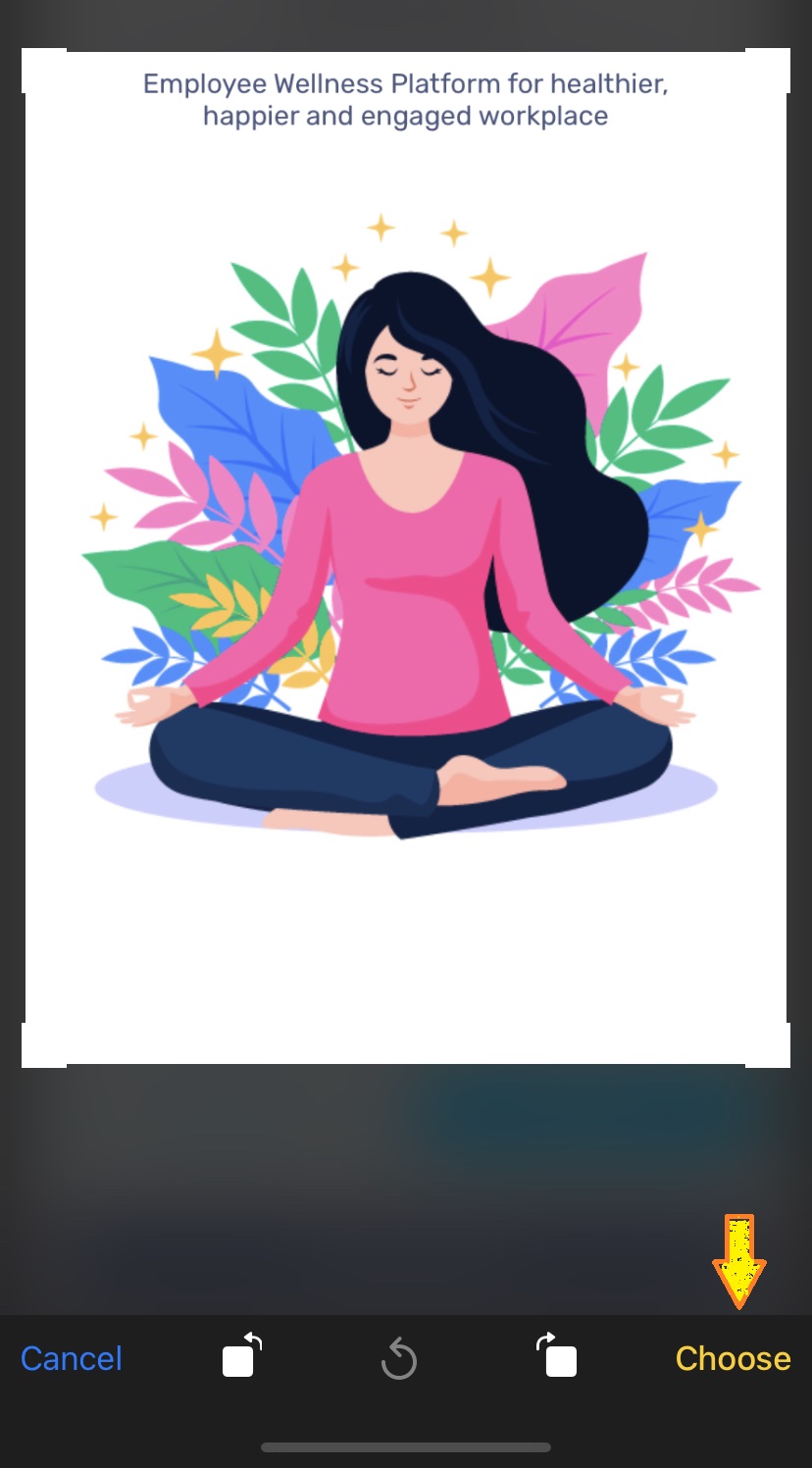
7. Scroll down to the bottom of the 'My Account' page and 'Save Changes' to update profile picture.
If you have any questions or would like additional help, Please reach out to Wellness360 support for further assistance.
Was this article helpful?
That’s Great!
Thank you for your feedback
Sorry! We couldn't be helpful
Thank you for your feedback
Feedback sent
We appreciate your effort and will try to fix the article