To encourage stronger teams, boost employee engagement, and improve social well-being amongst co-workers, Wellness360 allows friends to connect on the portal to encourage healthy competition and make the wellness journey more fun and engaging.
To make friends on the wellness journey, users can send friend requests and accept them from their co-workers from the web portal or the Wellness360 mobile app.
From Wellness360 Web portal:
Log into the user portal.
1. Click on the 'User Account' icon at the top right. Select 'Profile' from the drop-down tab. Click on 'Add Friends' to start adding new friends.

2. You can find friends by their name; by random suggestions; and by location.

3. When you find the user record whom you want to add as a friend, click on the 'Add as Friend' tab.

4. Once the request has been sent, a 'Request Sent' message will appear in the user record. After the friend accepts the request, you can both see each other's leaderboard and other details.

From Wellness360 mobile app:
Log into the Wellness360 mobile app.
1. Tap on the 'More' option at the bottom left of the screen.

2. Navigate the left menu panel and tap on 'Profile'.

3. Click on the 'Add Friend' under the username at the top of the Profile page.
4. A list of coworkers who are registered for the wellness program will be displayed. Click on 'Add Friend' across the specific friend.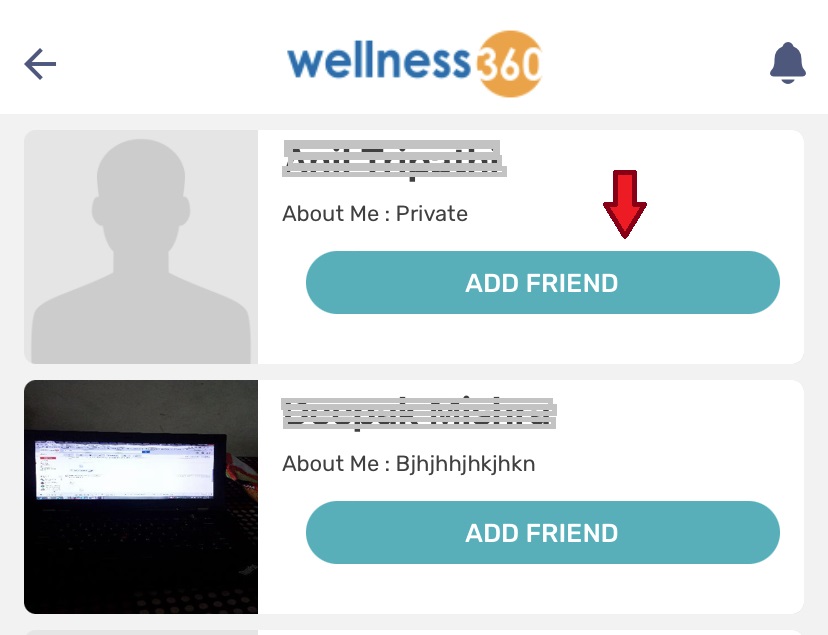
5. Once the friend request is sent, a 'Success' message will be displayed at the top of the page.
If you have any questions or would like additional help, please reach out to
Wellness360 support for further assistance.
Was this article helpful?
That’s Great!
Thank you for your feedback
Sorry! We couldn't be helpful
Thank you for your feedback
Feedback sent
We appreciate your effort and will try to fix the article