To make it easier for users to continue with their wellness journey using the web platform or mobile app from anywhere across the globe, the program comes with options to adjust the time zone accordingly.
Users can set their time zone from the user web portal or the Wellness360 mobile app.
From the user web portal:
1. Log into the user account.
2. Navigate to ‘User Settings’ and click on ‘Settings’.

3. In the ‘Personal Details’ section, find the ‘Time Zone’ option under ‘Account Settings.’

4. Choose the desired ‘Time Zone’ from the dropdown and 'Save' to update the changes.
From the Wellness360 mobile app:
1. Log into the Wellness360 mobile app.
2. Tap the 'More' option in the bottom right corner.
3. Click on 'Settings' from the pop-up menu.

3. Click on ‘My Account’ from the Settings menu.
4. Browse to the bottom of the page to find ‘Time Zone’ under the Personal Information section.

5. Choose the desired time zone from the drop-down list.

6. Tap on ‘Save Changes’ to update the changes.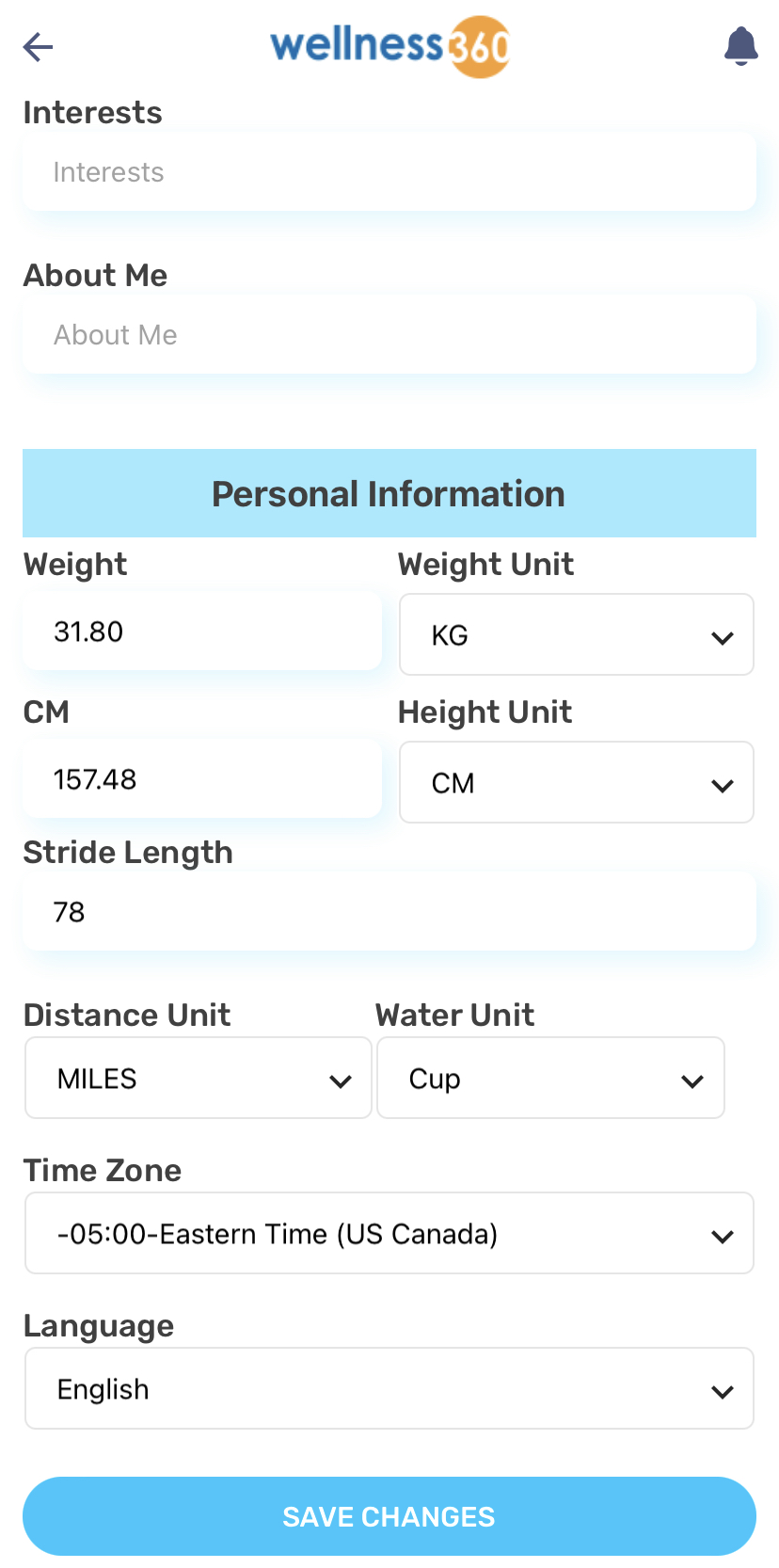
If you have any questions or would like additional help, please reach out to Wellness360 support for further assistance.
Was this article helpful?
That’s Great!
Thank you for your feedback
Sorry! We couldn't be helpful
Thank you for your feedback
Feedback sent
We appreciate your effort and will try to fix the article

