Managing biometric data efficiently is crucial for tracking users' health records within Wellness360. The platform provides options to add individual biometric entries or upload bulk data seamlessly.
Follow the steps below to ensure a smooth process when adding or uploading biometric data.
Accessing the Biometrics Section
Log in to the Admin Platform using your PHI login credentials.
In the left section of the page, click on the Health Records icon.
You will be redirected to a page divided into two sections: 'Biometrics' and 'Physician Form Submissions'.
Click on Biometrics to view all available entries.
Adding Individual Biometric Data
Click on the Add icon to manually enter a single user's biometric data.
A pop-up window will appear, prompting you to enter the required biometric details.
After filling in the necessary information, click on the Add icon to successfully add the biometric record.
Uploading Bulk Biometric Data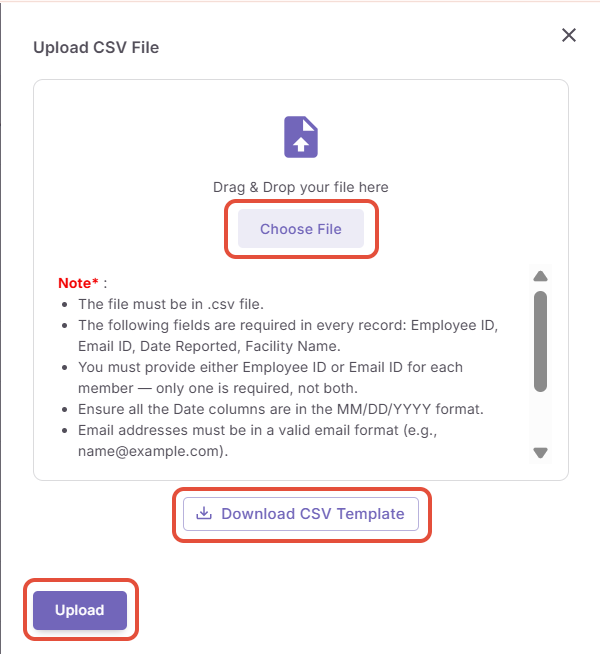
Click on the Upload icon to upload biometric data for multiple users at once.
A pop-up window will appear with an option to upload an Excel file (only XLXS files are supported) containing the user data.
To ensure the correct format, click on Download CSV template to download the template file.
Fill in the template with the required biometric data for multiple users.
Select the file by clicking on the 'Choose File' icon in the pop-up and click on 'Upload'.
The system will process the file, and the users' biometric data will be uploaded successfully.
In case of any discrepancies or errors, you will be notified accordingly.
Managing Existing Biometric Entries
To preview, modify, or delete a biometric entry:
Locate the specific user and click on the 'three horizontal dots' icon under the 'Actions' column.
A small pop-up menu will appear with relevant action options:
Preview: View details of the biometric entry.
Modify: Edit the biometric data.
Delete: Remove the biometric record.
Select the desired action, and a pop-up window will open to proceed accordingly.
By following these steps, administrators can effectively manage biometric data for users, ensuring accuracy and seamless record-keeping within Wellness360.
If you are experiencing any issues, please contact the Wellness360 Support Team.Was this article helpful?
That’s Great!
Thank you for your feedback
Sorry! We couldn't be helpful
Thank you for your feedback
Feedback sent
We appreciate your effort and will try to fix the article