As a user, Maintaining an active record of your wellness activities is crucial for tracking your progress and earning the allocated points. This guide walks you through the process of updating the status of a wellness activity within the system.
Navigating to the Wellness Activity
Begin by accessing the 'Wellness Activities' page. You can find this page under the 'Health' section dropdown.

Browse through the list of available activities and locate the specific activity you wish to update the status.
Understanding Activity Details
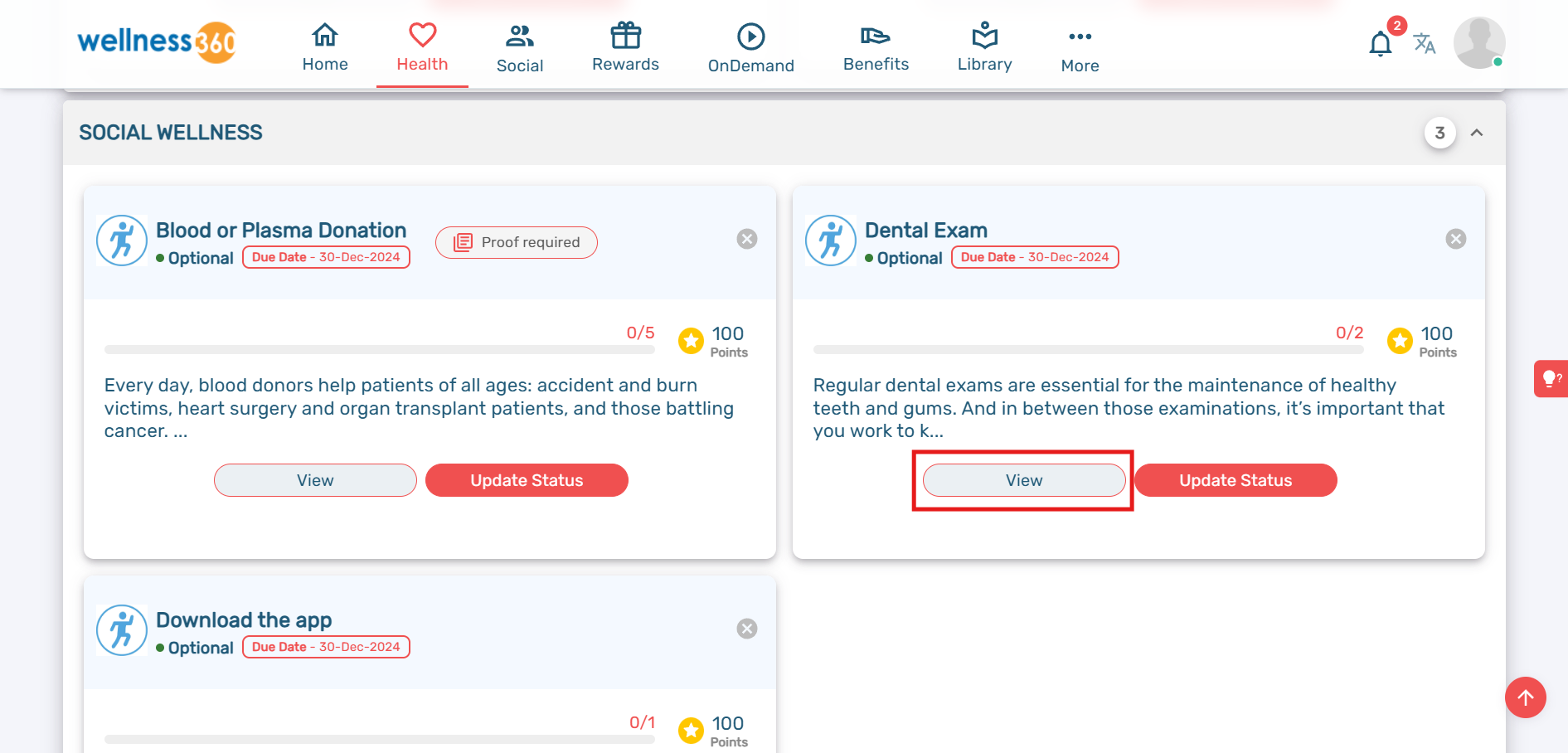
Click on 'View' to open the activity details. Upon clicking, a pop-up window will appear listing:
1. 'Importance/Description of the activity'
2. 'Actions you need to take'-where the following will be mentioned:
Points Allocation: The number of points awarded upon completion.
Proof Requirement: Whether proof is necessary for submission.
Submission Frequency: How often the activity status needs to be updated.

Updating the Activity Status
Click on the 'Update Status' icon to begin the process.

A pop-up window will appear, displaying:
The activity name
The points awarded for the activity
A comments section where you can enter any relevant details.

If proof is required, click on the 'Upload Proof' icon and select the necessary file to submit.
Click on the 'Submit' icon to finalize and update the status of your wellness activity.
By following these steps, you can efficiently keep your wellness activities up to date, ensuring accurate tracking and recognition for your efforts. Stay consistent in updating your status to maximize your wellness benefits!
If you are experiencing any issues, please contact the Wellness360 Support Team.
Was this article helpful?
That’s Great!
Thank you for your feedback
Sorry! We couldn't be helpful
Thank you for your feedback
Feedback sent
We appreciate your effort and will try to fix the article