If your Apple Watch is not syncing with the Wellness360 user platform, please reconsider these common issues to know why your device might not be syncing.
Firstly, you will need to check if all your activity data is getting updated correctly in your connected Apple HealthKit app. Wellness360 Web Portal and the Mobile App extract the data from the Apple Healthkit (iPhone) and the Apple Watch and sync it with the user account.
Check Activity Data
You have to make sure that the Step count, distance, and active minutes data are correct here –
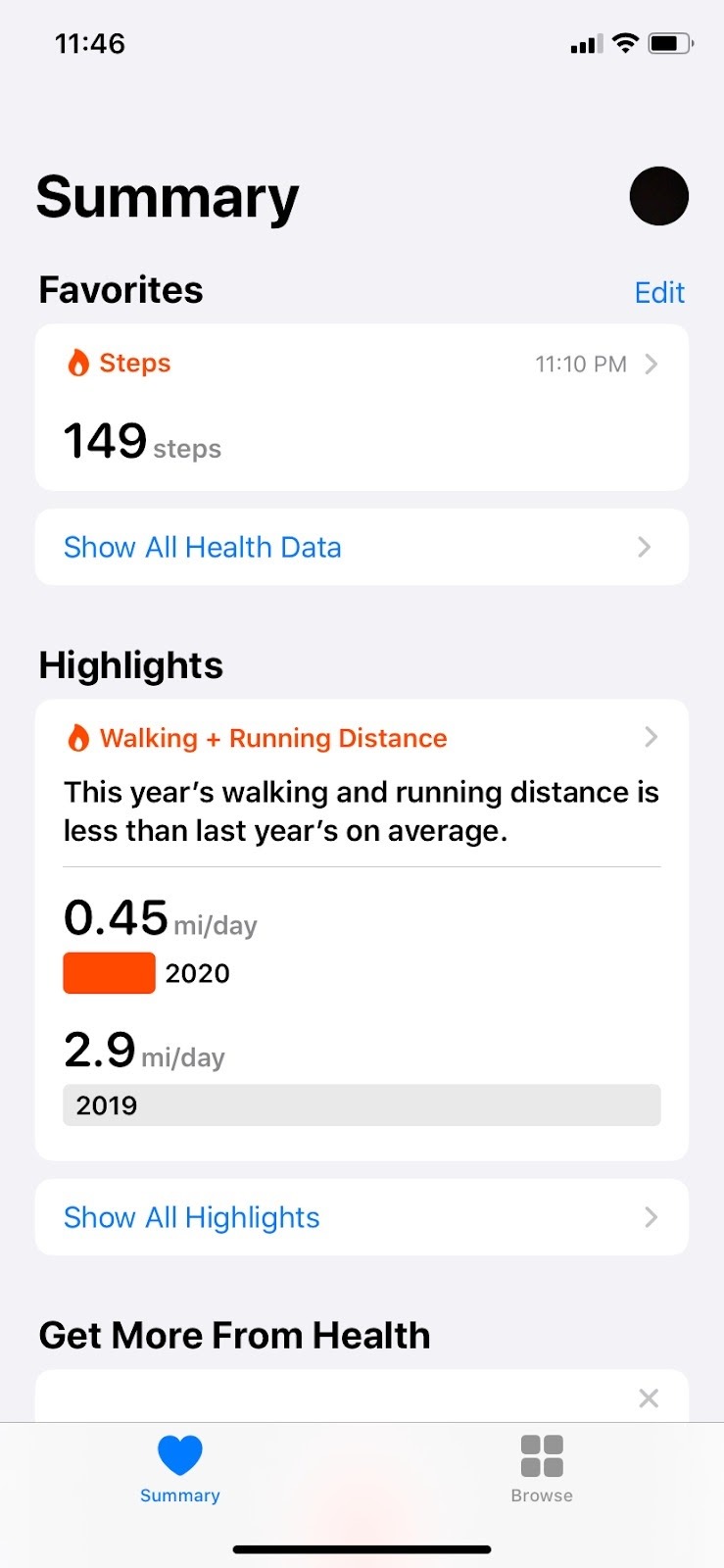
(i) Activity Data Not Correct
If the activity data of step count, distance, and active minutes do not match between your Apple Healthkit and Apple Watch, you may need to manage the data sources:
Open the Health app.
Tap on ‘Steps’ – it shows the step count for the current day.
Scroll down to find "Data Sources & Access".

Tap Edit.
Hold the Change order icon (3 horizontal lines) across your connected Apple watch in the listed data sources. and drag it to the top.

Tap "Done" to save changes.
Your Apple Watch must be listed on top of the data sources after adjusting the source priorities.
(ii) Activity Data Is Correct
If step count, distance, and active minutes data are recorded correctly in Apple Health but are not displaying in the Wellness360 mobile app, you may check if the Wellness360 app is given access to record step data:
Iphone Settings > Privacy > Health > Wellness360.
Toggle "On" for all the options.
Check The Time Zone Setting
If the right time zone is not set on the Wellness360 portal, it may cause data syncing issues with your fitness device. Recheck your set time zone by following these steps -
Wellness360 Mobile App
Tap on the More icon from the right bottom of the dashboard.
Find Settings > My Account and scroll down to find > Time zone.
Select your correct Time Zone from the drop-down and click on Save Changes.
Web Portal (Wellness360 Web Portal)
Click on User Settings (profile icon) in the upper right corner
Click Settings.
Save the right Time Zone on the Personal Details page.
User Settings > Settings > Personal information > Under Account Details > Time zone
If you are experiencing any issues, please contact the Wellness360 Team.Was this article helpful?
That’s Great!
Thank you for your feedback
Sorry! We couldn't be helpful
Thank you for your feedback
Feedback sent
We appreciate your effort and will try to fix the article